Filtering and Grouping the family browser content
Filtering the family browser content
Filtering the eVolve Family Browser allows content to be located quickly. Content cards may be filtered based on Library, Category, Sub-Category, and Manufacturer. Content may also be filtered by selecting one or multiple types in any combination. By default, filtering is not applied. All content from linked libraries is displayed.
IMPORTANT: menus are populated based on their parent menu(s) - e.g. The Sub-Category menu will only display items from the type selected in the Category menu. Likewise, if a Category is not selected, the Sub-Category lists all types from the chosen Library or all libraries if a library is not specified.
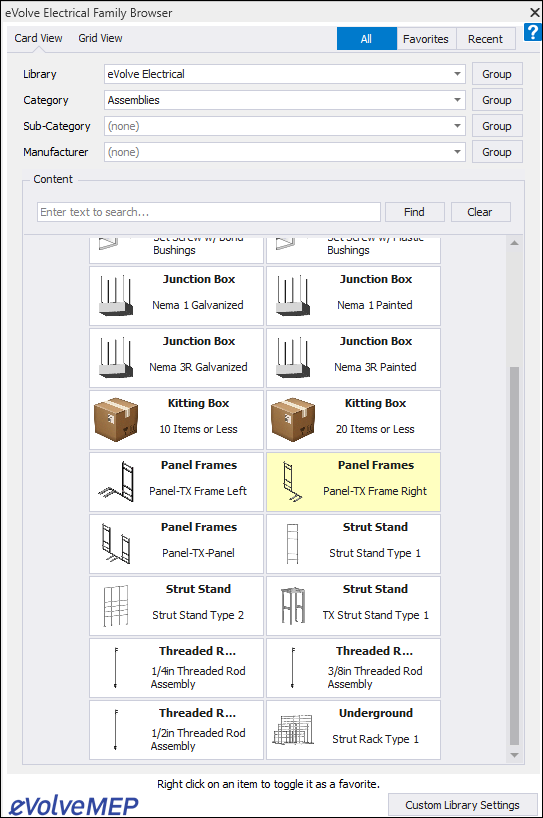
From the eVolve Family Browser palette, click the desired type menu and click an option. The content is filtered, displaying only items matching the selected criteria.
NOTE: Selecting a parent menu clears all child menus.
TIP: Click another type menu and click a desired option. The content is further filtered, displaying only items matching the selected criteria. More filters may be applied until desired results are achieved.

Grouping the family browser content
By default, the content is sorted alphabetically by Category. To help sort and located desired content, a grouping may be applied.
From the eVolve Family Browser palette, click the Group button to the right of desired type menu. The content is sorted and headers are applied to the beginning of each section.
NOTE: Only one grouping may be performed at a time.


