EVOLVE Sleeve Families
Article Title

Summary
The summary should speak to the user, why this feature is useful and what are the benefits.

From the eVolve ribbon, the Define Spool button is located in the Prefabrication panel.

Prerequisites

Usage
- From the eVolve ribbon, in the Prefabrication panel, click Define Spool.
- From the Create/Define Spool window, enter a value in the Starting Spool Name field, and click OK.
- From the drawing area, using a window selection or crossing window selection, chose the desired elements to spool and click Finish in the Options Bar.
- Continue to select elements to spool or click Finish in the Options Bar to complete the session.

Window Overview
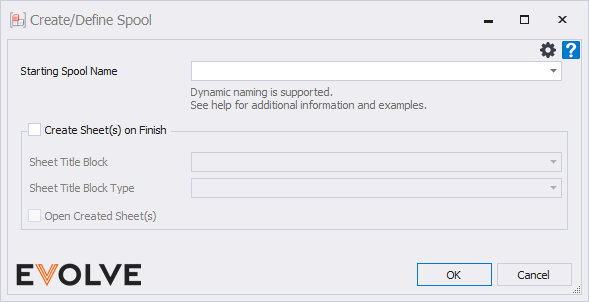
- Starting Spool Name input box/menu - The value specified will be applied to all spools created in the session. While the name may be alphanumeric, it must end with a numeric value.
- Create Sheet(s) on Finish checkbox panel - If enabled, eVolve will create the sheets for the defined spool(s) on finish using the title block defined in step 3. If disabled, the spool sheets may be created within the Prefab Manager.
- Sheet Title Block menu - If Create Sheet(s) on Finish is enabled, the selected Title Block will be applied to all defined spools.
- Sheet Title Block Type menu - If applicable, this field is used to define the type of the selected title block family.
- Open Create Sheet(s) checkbox - if enabled, all created sheets will open after completing the session.
- Settings button - blah blah blah

Tips and Tricks
- Dynamic naming of spools - blah blah blah
- Automatically creating sheets - blah blah blah

Videos
To embed a video (delete these instructions before publishing)
1. From the toolbar, click Blocks, then click Embed Block.
2. From the Insert Embed screen, paste the desired URL into the URL field and click Embed.

Relevant Articles

Learning Tracks
Level 1 - Fundamentals
This track focuses on the key fundamentals that all users of EVOLVE Electrical should understand.
To begin this track, click HERE.
To begin this track, click HERE.
Level 2 - Modeling
This track focuses on the features and content used to create models with EVOLVE Electrical.
To begin this track, click HERE.
To begin this track, click HERE.
Level 3 - Deliverables
This track focuses on the features and workflows used to create field and shop deliverables from your model.
To begin this track, click HERE.
To begin this track, click HERE.
Level 4 - Model Management
This track focuses on the various utilities that EVOLVE offers that help manage and streamline model data.
To begin this track, click HERE.
To begin this track, click HERE.
Level 5 - Administration
This track focuses on the various administrative functions from managing licensing to workstation and project configurations. This provides the resources for Company Admins and BIM Managers to effectively manage EVOLVE Electrical for their team.
To begin this track, click HERE.
To begin this track, click HERE.

