Assign Level
Assign Level

Summary
The Assign Level tool allows elements to be copied, moved, or reassigned to different levels.
- eVolve tab ⮞ Quick Tools panel ⮞ Assign Level button


Usage
- From the eVolve ribbon, in the Quick Tools panel, click Assign Level.
- From the Assign Level window,
- Select the Level.
- Specify an Offset, if undefined, the element(s) will retain their current elevation value.
- Pick the Selection Option.
- From the drawing area, select the desired element(s) for level assignment and click Finish.
NOTE: The Assign Level's predefined selection filter can be modified via the Selection Configuration. Please see the link in the Relevant Articles below.

Window Overview
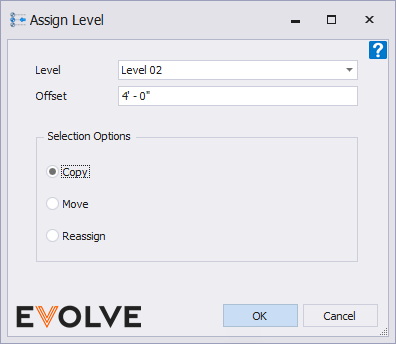
- Level menu - displays a list of available levels in the model.
- Offset dialog box - optional, used to specify an offset value applied to elements that are copied, moved, or reassigned to another level.
Selection Options panel
- Copy - duplicates the selected elements to the specified level and optional elevation offset.
- Move - transfers the selected elements to the specified level and optional elevation offset.
- Reassign - sets level for all selected elements.

