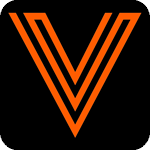EVOLVE Electrical 7.4.2 Hotfix
Resources
Compatibility
- Autodesk® Revit® 2021.1.10
- Autodesk® Revit® 2022.1.6
- Autodesk® Revit® 2023.1.4
- Autodesk® Revit® 2024.2.1
Summary
Upgrade Notices
Configuration setting incompatibilities
Some feature's project configurations may not be compatible with previous versions. To prevent compatibility issues, all project members should be on the same version.
API Notices
- New API methods
eVolve.Core.Revit.Utilities.API.TryExportToMajeVolve.Core.Revit.Utilities.API.TryExportToPcfeVolve.Core.Revit.Spooling.API.GetSpoolStatuseVolve.Core.Revit.Spooling.API.SetSpoolStatuseVolve.Core.Revit.Spooling.API.GetSpoolStatusDefinitionNames
This object is now available publicly so it can be used by external implementations:- eVolve.Core.Revit.Utilities.WindowFolderModelDataExportDestination
- API signature changes
eVolve.Core.Revit.Integration.API.GetData(overloads to support providing a list of elements and extracting the mapped field data)
🎉New:
- Progress dialog for Assign Run ID: Only Show Available Runs
- Create API endpoints for Shop Integration
👍Improvements:
- Data Profiles Notice Label when Modifying
- Updated schema field name max length
- French Translations
🔧Changes
- Quick Offset default setting
- Uncheck Enable Spot Coordinates in default Spool Settings
- Remember Split Control Positions on Dialogs
💪Stability
- Renumber nested elements not working for spools
- Insert Offset: Fallback Angle causes wrong offset Fix
- Fix 4 Point Saddle Mark 3 Calculation
- Auto Route Cable Parameter Push Fix For Non-Branching Fixtures
- Sleeve height placement fix Below Lowest Level
- Do not include runs with no Conduit Standard in Auto-Place
- Fix conduit type ownership bug
- Delete Unions Fix for Broken Connections
- Error Message when using Connect Offset on in-line elements
- Rectangular Sleeve Rotation Fix
- Assign Location fix for failed volume calculation
📂Content Updates
- Fixed a rounding issue with Cable Tray Fittings parameter sync rule within the CableTrayFittings.eVBatch file
- Removed the ability for offsets to be applied when a single base is selected for the eV_ASM_Dura-Blok_Strut_Base.rfa family
- Improved text feedback regarding single base offsets for the eV_ASM_Dura_Blok_Strut_Base.rfa family
🧠Technical Notes
Known Technical Issues
Supported alongside installation of eVolve Mechanical v7.4
See: Multi-Product Install Notes
Compatibility issue with other addins
Our product uses DevExpress 22.2.6 for it's UI components. Any other Revit addin (regardless of vendor) installed on the client also using DevExpress but on a different version may cause crashes and/or unpredictable behavior with our product and/or the other addin. When this is the case, the user must either uninstall the other addin or contact the vendor to issue a new release with updated DevExpress references.
External communication
Access to the following must be allowed and unfiltered on all client machines:
api.evolvemep.comapp.pendo.iocognito-idp.us-east-1.amazonaws.com
Revit Project Units
Unit precision
Content and/or default configurations shipped with the product use measurements of a set precision level. Revit projects must use (at a minimum) this precision level otherwise content and/or configurations may produce errors, incorrect results, or behave unpredictably.
Length units must be set to a precision of at least:
1/16"in imperial0.001 min metric
Conduit Size units must be set to a precision of at least:
1/8"in imperial0.001 min metric
Cable Tray Size cannot use imperial notation. Fractional values should be used when imperial measurements are used.
Rounding
Configuration data will be saved against the precision level at the time of save, regardless of the precision level of the previous value.
For example, assume a configuration value is currently set to 2 1/32" and the current precision level is 1/16". When the user opens the configuration form, the value will show as 2 1/16". Upon the user clicking OK or Apply, the value will be saved as 2 1/16" even if the user did not explicitly update this particular value. The value will remain 2 1/16" even after the precision level is changed to 1/32", however at this point the user can update and save the configuration value as 2 1/32".
Licensing
When a license is disabled, the following automatic processes will not run which can cause the elements they update to become "stale" and/or lead to data issues:
- Data protection prompts and integrity enforcement on elements with a Pre-Fab Package (
eV_PackageId) assigned - Conduit Schedule (Parameter Push) run assignment and updates on modifications during modeling
- System Families/Content
- Update of
eVolve_Descriptionon modeled content - Working with Bends, Offsets, and Kicks may fail or produce incorrect results
- Working with Family Hangers may fail or produce incorrect results
- Update of
- Clearance change monitoring
- Spool Modeling
- Deletion: disassociates parts, deletes generated spool sheets
- Change monitoring: assists in monitoring spools on the document
- If this is re-enabled in a session where spools have been modified then this must be rebuilt by either closing/reopening the model or by opening Spool Manager.
Failure to do so can cause incorrect behavior with the execution and/or detection of spooling events.
- If this is re-enabled in a session where spools have been modified then this must be rebuilt by either closing/reopening the model or by opening Spool Manager.
- Reset on Copy: when a spool is created via a copy from existing, associations of the "source" spool (packages, status, etc.) are removed from the new spool
- Assignment to Locations based on part assignments
- Automatic control of product specific View Template parameters
- Parameter Sync
- Workset Manager
- Macro Automation
- Colorizer
- Part Encoder
- Automatic Point Status updating
- Automatic Renumber
Localization
On startup, our product will set the Revit process' localization/culture according to the language settings configured. If the auto detect setting (which is the default) is used the culture will be set to the language which Revit was launched in.
Examples:
- Auto detect is set and Revit is launched in English. The culture will be set to "en-US".
- Auto detect is set and Revit is launched in French. The culture will be set to "fr-FR".
- French is set as the language and Revit is launched in English. The culture will be set "en-US".
When the environment is in a hybrid setup where all of the following localizations are not consistent: Windows, Revit, and eVolve - the following inconsistencies can occur:
- Some dialog messages may display in a different language
- Numeric formatting may be inconsistent
- For example, if Revit Project Units define numbers using the
#,###.##format and the culture is set to use French, some numeric values may appear as# ###,## - Certain input fields may require for data to be entered in the format of either the Project Units or the culture
- For example, if Revit Project Units define numbers using the
Number Formatting
The following are supported number formats for decimal values. If the settings below are not used, some features may not work as expected.
123,456,789.00when running in the English language123.456.789,00when running in the French language
Revit Limitations
In Revit versions prior to 2023, eVolve Properties and Compare Data may not update when selecting similar elements. To refresh the data displayed in this situation, click on a empty space within the view to clear the grid and then select the target element.
Misc
- Family content, Parameter Sync, Workset Manager, Colorizer, Macro Automation, Part Encoder, and Automatic Renumber may not work correctly until a project is saved with a unique RVT file name.
- If a Revit Workset referenced in a Workset Manager rule is deleted then Workset Manager configuration must be addressed immediately, otherwise elements may continue to be assigned to the deleted Workset.
- A licensed version of Microsoft Excel must be installed on the local machine for some import/export functionality to work.
- Background processes required for successful operation of the product are flagged as optional within Revit. If Revit fails to load them for any reason, the user will not be notified.
- PowerShell 5.1 is used for execution of scripts.
- Some file operations may not work as expected when using either a network path, mapped folder location, or a directory which utilizes Windows symbolic or junction links. When this is encountered, it is recommended to use a local user path (such as the user's desktop) to perform the operation.
Foresite endpoints used
v1/admin/entitlement?userId={foresiteUserId}&productName={revitProductName}&clientId={uniqueMachineId}v1/admin/user/username/{tokenUserName}v1/message/message?MessagePriority=false&AccessedOn=false&take=25&skip={recordsProcessed}
Multi-Product Install Notes
This section applies when both eVolve Electrical and eVolve Mechanical are installed on the same computer and both are active within Revit.
General Guideline
In general, it is recommended that only a single product be installed and/or active on the current machine as this will ensure the best experience in terms of performance and consistency. Our internal testing processes attempt to eliminate possibly of catastrophic events such as data corruption, infinite loops, unreasonable inconsistencies, etc. when multiple products are installed but do not place heavy emphasis on performance.
Background Processes
Each product registers its own set of background processes which can be redundant and, in some cases, may impact performance. When both products are installed, it is generally required that a Revit model is saved after updating the configuration of one of the listed background processes in order to ensure consistency.
Background processes effected include:
- Parameter Sync
- Workset Manager
- Macro Automation
- Colorizer
- Part Hash Generator
- eVolve Properties
- Family Hangers processing
- Point Status updater
- Spool and Package data integrity checks
- Automatic Renumbering
- View Template parameters initialization
Dockable Panels (Dock Panes)
Each product includes its own distinct registration of common features utilizing a dock pane. While the functionality of these features is identical, each can have different configuration options and embedded settings which may lead to a slightly different experience depending on the product the respective dock pane is registered to.
Features:
- Family Browser
- Find Elements
- Selection Filter
Default Configurations
Default feature configurations (what is applied when a feature is first used within a model) is applied in the following order (first match wins):
- Configuration exists within the model (i.e. the project template the model was created with contains configuration information)
- Default configuration is defined within Network Default Configuration of Workstation Settings
- Default configuration exists in the local machine's user profile folder for the product the feature was opened under
- Factory defaults are used
Example
Consider a common feature such as Renumbering.
If resolution falls to the local machine's user profile and the current user opened the feature for the first time from eVolve Mechanical - the default configuration under the local user's eVolve Mechanical user profile will be applied even if a different default configuration is saved under the local user's eVolve Electrical user profile folder.
Conversely, if the user (on the Renumbering configuration dialog) clicks the Save as Default option when the feature was launched from the eVolve Electrical menu - the currently set configuration will only be applied to the local user's eVolve Electrical user profile folder even though they also have eVolve Mechanical installed.
To prevent this and have consistent settings, regardless, one of the following should be done:
- Configure company standards via Network Default Configuration in Workstation Settings for all installations within the company
- When performing a Save as Default, immediately open the same configuration within all other installed products on the machine and perform a Save as Default within them as well. This will ensure the same default configuration is applied on all products
Workstation Settings
Because our products are based off a common core, many of the local machine user profile configuration options are common between them. This section lists configuration settings which are both common and stored on the local machine. If a machine specific setting is not explicitly mentioned here, it is product specific and not applicable to these lists.
The following are shared across all products (changes apply to all installed products):
- Licensing
- Language
- Network Default Configuration location
- Messaging Configuration
- PowerShell execution options
- Properties Panel options
- Selection Prompt options
- Space as Shift indicator option
- Default Grid options
- Logging options
- Disable background process on worksharing sync
- Theme Selection
- Stats opt out option
The following are not shared across products (changes only apply to the product the feature was opened from):
- Add/Remove Union
- Assign Level
- Compare Data
- Family Browser
- Custom library location
- Custom column headers
- Favorite/Recent selections
- HotKey bindings
- Form/Dialog size and positioning
- Grid States
- Hide Ribbon Panels
- Reconnect Tolerance
- Rotation Angle
- Run Alignment
- Spooling
- Sheet opening options
- Selection Filter
- Network location
- Ranking/Last Used data
- HotKey bindings
- System Family Reference Project
- Suppressed Messages
- View Sheet Names (last used)
- Location
- Package
- Spool
Reset Workstation Settings will only apply to the product settings under which the command was run. To completely reset workstation settings, this should be done on all installed products in immediate succession.
After installation notes
The first time a product is run after a new installation, configurations should be reviewed as shared options may be inherited from an existing installation of a separate product.
For example, if eVolve Mechanical has been installed on the machine for some time and then eVolve Electrical is installed, some shared configuration options may appear within the eVolve Electrical Workstation Settings which were previously set within eVolve Mechanical. These should be reviewed and adjusted as needed - keeping in mind what is shared and what is not.