Renumber
Renumber

Summary
The Renumber feature allows you to create rule sets for Family (RFA) based elements in the project. These rules define which elements are numbered and how they are numbered.
- eVolve tab ⮞ Utilities panel ⮞ Renumber button


Usage
IMPORTANT: Ensure the Renumber Configuration is properly set up before renumbering elements.
- From the eVolve ribbon, in the Utilities panel, click Renumber.
- From the Renumber Settings window,
- From the Renumber panel, select an option to renumber elements.
- From the Options panel, click the checkbox(s) and click OK.
- From the drawing area, follow the prompts in the Status Bar to complete the command.

Window Overview
When using this feature, you have several options for how to apply the numbers to your selection.
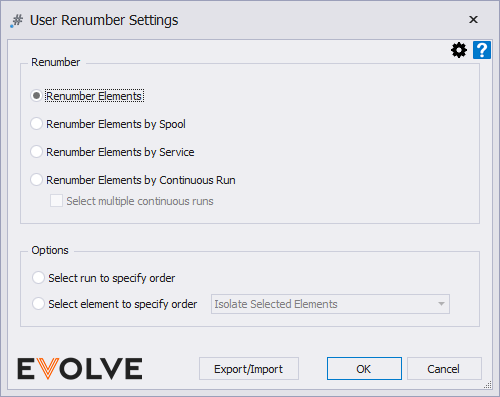
Renumber panel
- Renumber Elements - default grouping of elements based on user-defined rules.
- Renumber Elements by Spool - runs the rule set against each spool in the selection, resetting the starting value with each spool
- Renumber Elements by Service - (Mechanical only)runs the rule set against each spool in the selection, resetting the starting value with each Service Name
- Renumber Elements by Continuous Run - runs the rule set against each connected element in a run based on a user-defined start and end point, ignoring any branching runs. The intent is to number in a straight path throughout the connected run.
NOTE: spools are ignored; elements within spools are selectable as start/end parts. Additionally, any spool parts encountered in the run are treated as regular elements.- Select multiple continuous runs checkbox- when enabled, allows the user to select the start and finish of multiple runs.
Options panel
- Select Run to Specify Order - this option displays the selection in a temporary view and allows the user to pick the start and endpoint of the run to define the direction in which elements are renumbered.
- Select element to specify order - when enabled, users can pick to define the renumber order of selected elements. Once selected, the element is removed, or a visual effect is applied, depending on the selected option.
- Isolate Selected Elements - this option displays the selection in a temporary view and allows the user to pick each element to define the renumbering order. As elements are numbered, they are removed from the temporary view.
- Make Unselected Elements Halftone - this option will halftone all elements in the current view except for the selected elements. As elements are numbered, they are made halftone in the current view.
- Make Unselected Elements Transparent - this option will make all elements in the current view transparent except for the selected elements. As elements are numbered, they are made transparent in the current view.

