Pathway
The eVolve Pathway raceway feature allows users to quickly draw a placeholder, or pathway, for future raceways. Using Revit's duct with eVolve's pathway fittings, pathways can be easily created, sized, and color-coded as needed.
The System Families/Pathway tab
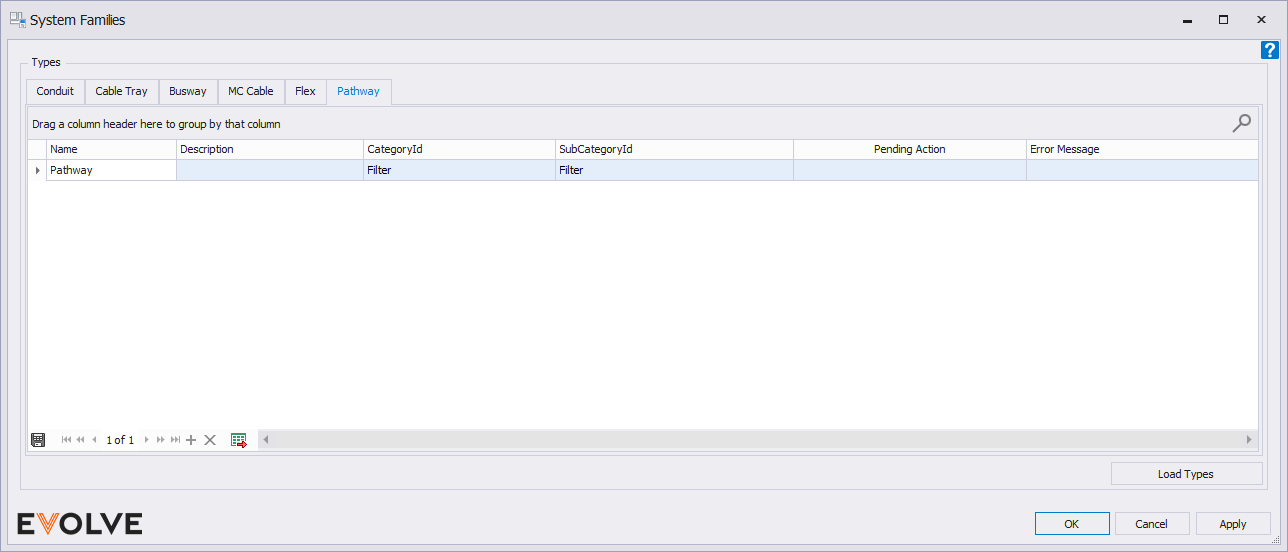
To draw with pathway
- From the eVolve Electrical ribbon, in the Utilities panel, click System Families.
- From the System Families window, on the Pathway tab, click Load Types.
- Once the types are loaded, double-click the desired row to start drawing.
- Select a type and click OK.
To change pathway color
- From chosen view, type "VV" or "VG" to bring up the Visibility/Graphic Override window.
- From the Filters tab, click Add.
- Scroll down and select eE_Pathway , click OK.
- From the Filters tab, next to eE_Pathway , click the Override button under Patterns.
- Select a Pattern (solid fill, materials, etc.) and select a Color. Click OK.
- Click Apply and OK to exit the Visibility and Graphics Override window.

