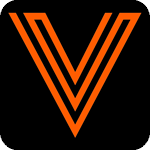EVOLVE Electrical 9.0.2
Resources
Compatibility
- Autodesk® Revit® 2023.1.7
- Autodesk® Revit® 2024.3.3
- Autodesk® Revit® 2025.4.2
- Autodesk® Revit® 2026.2
Summary
EVOLVE Electrical 9.0 new features include Auto Place Straps, Place Pull Box, Equipment Manager, Sheet Manager, Content Portal, Roles & Permissions, VDC OS Analytics, Global Configurations, and SSO login capabilities. Enhancements to existing features include Auto Route, Hanger Placement, Smart Bends, Seismic Supports, Insert Offset, Location Manager, Prefabrication, Sleeves, Points, and Utilities.
Update Training Course
To learn all about the new update, complete the training videos below on EVOLVE University
Upgrade Notices
Conversion of Workset Manager Rules to Name-Based
Conversion of Workset Manager Rules to name-based simply requires going to Workset Manager and click OK/Apply so that the transition holds. After updating, these changes should be checked in via Worksharing Sync.
Note that Workset Manager will continue to work as is if a project is not migrated - however workset manager will stop working in a future release for unmigrated projects and require manual correction if migration steps are not performed.
Configuration Setting Incompatibilities
Some feature's project configurations may not be compatible with previous versions. To prevent compatibility issues, all project members should be on the same version.
🎉New
EVOLVE Analytics
Video Tutorial
What is EVOLVE Analytics?
EVOLVE analytics provides 4 main charts which displays various usage data. Once users install this latest version, the usage data will begin getting collected and can be visualized within this dashboard.
How to use?
Simply install this latest update and begin using Revit as normal.
SSO
What is SSO?
Single Sign-On (SSO) allows users to access EVOLVE with their company credentials instead of needing to remember a separate username and password for EVOLVE.
How do I enable SSO?
Contact your account manager to inquire about SSO for your company.
- Revit 2026 support
- Equipment Manager
- Foundational feature for Branch (coming soon), supports importing equipment and panel schedules from linked models
- Roles Manager
- Easily standardize project defaults and user settings in the cloud
- Sheet Manager
- Auto Place Straps feature
- Automatically places strut straps on trapezes and strut supports. Custom families supported.
- Content Portal feature
- Receive new content from EVOLVE more frequently without needing to install a new version
- Place Pull Box feature
- Quickly place and size pull boxes, features automatic conduit slicing and alignment
- Update Seismic Support feature
- Additional write to parameter column in Locations Manager
- Ability to write location Id to additional parameter
- Apply to Linked Model column in Sleeve Settings
- Conduit Type column in Conduit Data features
- Use with Auto Route to quickly and accurately populate and route conduits with run information automatically assigned
- PowerShell column to Renumber Configuration
- Smart Bend dimension method option for offsets
- Distance between marks calculation option. Multiplier method available. Curvature method set by default for more accurate mark calculation that takes into account bend radius.
- Smart Bend Settings columns
- Minimum Straight Between Bends
- Improved accuracy for determining Smart Bend constructability
- Swap Measurement End Threshold for Kick 90's
- Improved constructability options for Kick 90's
- Minimum Tail Length group
- Improved constructability check for all Smart Bends
- Minimum Straight Between Bends
- Smart Bend warning and status
- New parameters added to smart bends for additional bend state information
- Improved Smart Bend minimum mark 1 below mark 1 handling
- When the measurement end of a bend would cause mark 1 to be below the minimum mark 1 EVOLVE will calculate bend marks using minimum mark 1 and provide a cut length. Cut specified length from measurement end after bending to achieve modeled bend.
- Bearer Adjustments to Family Hanger Adjustments feature
- Define Parameter and Apply To options for Spool Status
- Override Default Point Family path in Points Settings
- Merge Packages when shift-clicking Modify Package
- Hanger Placement checkbox selection of available families
- Global Configurations for most Utility features
- Improved management of utility rules used across multiple projects
👍Improvements
- Auto Route feature
- Pathway over Equipment
- Conduit Type Column
- Run Spacing Settings
- Seismic Supports feature
- Added to Clash Detection
- Add options to select which view placements occur in
- Add additional parameters to be written to during placement
- UI adjustments
- Customizable System Family & Conduit Bend Family Descriptions
- Help Link for ChatGPT/LLM prompt template to PowerShell script editor
- Import/Export for Custom Ribbon Tabs configuration
- Import/Export for Toolbox configuration
- Insert Offset Quadrant Overlay
- Remember additional settings when creating or assigning a run
- Renumber Configuration support in Configuration Exchange
- Restore Default Configurations
🔧Changes
- Removed Revit 2022 support
- Ribbon updates
- Support for User Profile Folder as a directory marker
- Changes to Shared Parameter Loading
- Global PowerShell common functions
- Added Sub-Reports
- Added Ribbon Customizations to Reset Workstation Settings
- Loaded Status of Linked Models in Sleeve Settings
- Shows error when improper schedule used during sheet generation
- Updated Submit Idea URL in Shortcuts
- Converted Workset Manager Rules to Name-Based
- Improved resolution of built-in and shared parameters
- Updated Reporting functions used to provide information about Data Tables
- Optimized PowerShell startup and script decoding
- Added support for 2 Rod Single Hanger
- Added '$eVolveSystemTypeName' and '$eVolveNominalSize' PowerShell context
- Added report functions to pull Data Profile field information
- Support for hangers using tier count in feature parameter
- Stopped settings command from repeating
💪Stability
- Included AddRemoveSpoolElementsUpdater in 'Disable Background Processes on Worksharing Sync Worksation' setting
- Adjusted Spool Manager Title Block loading for better performance
- Added notice when Move Straight feature disconnects neighboring accessory
- Added API Endpoints for Expansion Markers
- Made help icons DPI aware
- Prevented Assembly Views from being used as the default 3D view during sleeve placement
- Fixed Element Filter not correctly acting on part lining
- Fixed error with Smart Bend tools when using sloped elements
- Fixed internal Data Tables cache not getting reset
- Fixed sleeves getting assigned the incorrect Level
- Fixed Convert to Smart Bend providing incorrect value to Offset Angle parameter
- Fixed Press Enter for Finish not working on some selections
- Fixed orientation of placed Box Outs within linked models
- Fixed Project Tags imported via Configuration Exchange displaying incorrectly
- Fixed Find Elements incorrectly adjusting column headers
- Fixed Toolbox default selection after sorting and incorrect scrollbar behavior
- Fixed error when editing Order column in Project Tags
- Fixed Renumber not reloading configuration after Configuration Exchange import
- Fixed current selection mode in prefab manager
- Fixed Hanger Settings Revit Crash Issue
- Fixed stub 90 exceeding max length
- Fixed Hanger Families Toolset category filter
- Fixed UI blanking when editing Rank in Customize Ribbon Tabs
- Fixed exporting Excel documents to OneDrive where possible
- Fixed Help Icon appearing in the wrong corner when screen is scaled
📂Content Updates
🎉New
- Added a new eE_DefaultConfigurations.eVGlobal file with electrical related utility rules included.
- Added a new eV_DefaultConfigurations.eVGlobal file with core utility rules included.
- Added new electrical system related rules:
- eE_Busway Fittings Part Description
- eE_Cable Tray Fittings Part Description
- eE_Cable Tray Fittings Part Size
- eE_Conduit Bends Part Description
- eE_Conduit Bends Part Size
- eE_Factory Elbow Part Description
- eE_Factory Elbow Part Size
- eE_System Family Part Description
- eE_System Family Part Size
- Added a new DefaultAutoStrapConfiguration.xml file.
- Added J-hanger Data Table with pipe sizes and corresponding hardware sizes to eE global configuration file.
- Added a new conduit hanger parameter sync part description rule to eE global configuration file (supports updated J-hanger family, see Enhancements).
- Added Nested Detection Window family for use in custom hanger families for auto strap compatibility.
- Added a new family, eV_Tag Size (this is a multi-category tag and currently supports EVOLVE Conduit, Cable Tray, Cable Tray Fittings, Conduit Bends, Busway & Busway Fittings; references parameter eVolve_PartSizeText).
- Added a new Parallel Id tag:
- eE_Tag_Conduit_Run_Parallel_Id.rfa
- References Parallel Id shared parameter
- Set Type Display to Parallel Id
- Set SubcategoryId to Conduit Run
- Added a new parameter, eV_SheetStatus, to the SharedParameterDefinitions_Instance.txt.
- Added new parameter sync rules to calculate rod length rounding for trapeze and single rod hanger families.
👍Improvements
- Cable Tray Overhaul
- Added 36" and 48" Cable Tray family type systems.
- Updated cable tray fittings to support better bend radius selection including custom bend radius input.
- Updated cable tray fittings to support new system related utility rules.
- Added eVolve_PartSizeText to all cable tray fittings (replaces CableTraySize parameter).
- Updated J-hanger family
- Updated to be compatible with the hanger placement tool.
- Adjusted Nested Node family to support more accurate placement.
- Changed eVolve_PartType parameter to Type.
- Updated list of hardware options for families to be more accurate and in-line with associated Data Tables.
- Updated element filter values for eVolve_Parameter_Sync and eVolve_Data_Profile.
- Added size validation to Nominal Diameter.
- Updated junction box family to support the new placement tool.
- Updated strut strap families to support the new auto place straps feature.
- Updated trapeze hangers to support the new auto detection in the placement tool.
- Added new parameters to conduit bend families to support the new notice/warning plugin functionality regarding current configuration status of the bends.
- Added eVolve_PartSizeText to conduit bend families and factory elbow family.
- Updated busway fitting families to support the new part description utility rule.
- Updated Shared Parameter Instance and Type files to support the new parameter groupings and optimized parameter loading method.
- Conduit Run Id tag family updates:
- Changed family name to eE_Tag_Conduit_Run_Id.rfa
- Changed SubCategoryId to Conduit Run.
- Changed Type Display to Run Id.
- Added family support for Revit 2026.
💪Stability
- Deleted CONDUIT_TYPE parameter from coupling family.
- Removed "CIDs to not explode" option in View Window family and updated project template and associated title blocks with latest View Window family.
- Removed outdated, unreferenced files from the content library.
- Removed built-in rod rounding calculations in channel trapeze families.
- Added missing parameters to bend Revit schedules.
- Corrected details in bend legends:
- Back to Back Offset 90
- Back to Back Kick 90
- Updates to default grid states including:
- Global and System rules are filtered off by default.
- Standardized default column layout for all grids.
- Where applicable, default grouping is by Group, then Sub Group.
- In Point Manager, group by "Layer" then "Status".
- Updated the parameter sync Offset system rule to include all supported model categories for the hanger placement tool.
- Updated additional utility rules that affect hangers to include all supported model categories for the hanger placement tool.
- Removed various rules from the DefaultConfigurationEntries.eVBatch file (these rules now exist in the new global configuration file).
- Relocated the DefaultConfigurationEntries.eVBatch file to \Content.
- Removed the trapeze hash utility and data profile configuration files.
- Relocated the SharedParameterDefinitions.txt file to \Content directory.
- Updated CategoryId for Housekeeping Pad and Roof Curb families to "Equipment Supports".
- Changed family template files from .rft to .rfa (.rft files can be unfriendly to work with, if attempting to make modifications to their geometry).
- Removed family support for Revit 2022.
Known Issues
- The following families do not support seismic placement and will be fixed in a future release:
- eV_ASM_HS_Single_Channel_Trapeze
- eV_ASM_HS_Angled_Channel_Trapeze
- eV_ASM_HS_B2B_Channel_Trapeze
- eE_ASM_HS_J-Hanger
- The following families do not support auto strap placement and will be fixed in a future release:
- eV_ASM_HS_Single_Channel_Trapeze
- eV_ASM_HS_Angled_Channel_Trapeze
- eV_ASM_HS_B2B_Channel_Trapeze
🧠Technical Notes
API Notices
- New API methods
eVolve.Core.Revit.ProductInfo.API.ProductConfigurationFolderPatheVolve.Core.Revit.ProductInfo.API.RegisterExpansionPathMarkereVolve.Core.Revit.ProductInfo.API.GetExpansionAwarePatheVolve.Core.Revit.ProductInfo.API.GetExpandedPatheVolve.Core.Revit.ProductInfo.API.RegisterGlobalConfigurationPatheVolve.Core.Revit.ProductInfo.API.UnregisterGlobalConfigurationPatheVolve.Core.Revit.ProductInfo.API.ReloadGlobalConfigurationseVolve.Core.Revit.Spooling.API.GetSpoolStatusParameterName
- API signature changes
eVolve.Core.Revit.Spooling.API.GetSpoolStatus(optional parameter to allow providing the known status parameter name)
- Removed API methods
Known Technical Issues
Compatibility issue with other addins
Our product uses DevExpress 24.2.6 for it's UI components. Any other Revit addin (regardless of vendor) installed on the client also using DevExpress but on a different version may cause crashes and/or unpredictable behavior with our product and/or the other addin. When this is the case, the user must either uninstall the other addin or contact the vendor to issue a new release with updated DevExpress references.
External communication
Access to the following must be allowed and unfiltered on all client machines:
api.evolvemep.com
Revit Project Units
Unit precision
Content and/or default configurations shipped with the product use measurements of a set precision level. Revit projects must use (at a minimum) this precision level otherwise content and/or configurations may produce errors, incorrect results, or behave unpredictably.
Length units must be set to a precision of at least:
1/16"in imperial0.001 min metric
Conduit Size units must be set to a precision of at least:
1/8"in imperial0.001 min metric
Cable Tray Size cannot use imperial notation. Fractional values should be used when imperial measurements are used.
Rounding
Configuration data will be saved against the precision level at the time of save, regardless of the precision level of the previous value.
For example, assume a configuration value is currently set to 2 1/32" and the current precision level is 1/16". When the user opens the configuration form, the value will show as 2 1/16". Upon the user clicking OK or Apply, the value will be saved as 2 1/16" even if the user did not explicitly update this particular value. The value will remain 2 1/16" even after the precision level is changed to 1/32", however at this point the user can update and save the configuration value as 2 1/32".
Licensing
When a license is disabled, the following automatic processes will not run which can cause the elements they update to become "stale" and/or lead to data issues:
- Data protection prompts and integrity enforcement on elements with a Pre-Fab Package (
eV_PackageId) assigned - Conduit Schedule (Parameter Push) run assignment and updates on modifications during modeling
- System Families/Content
- Update of
eVolve_Descriptionon modeled content - Working with Bends, Offsets, and Kicks may fail or produce incorrect results
- Working with Family Hangers may fail or produce incorrect results
- Update of
- Clearance change monitoring
- Spool Modeling
- Deletion: disassociates parts, deletes generated spool sheets
- Change monitoring: assists in monitoring spools on the document
- If this is re-enabled in a session where spools have been modified then this must be rebuilt by either closing/reopening the model or by opening Prefab Manager. Failure to do so can cause incorrect behavior with the execution and/or detection of spooling events.
- Reset on Copy: when a spool is created via a copy from existing, associations of the "source" spool (packages, status, etc.) are removed from the new spool
- Assignment to Locations based on part assignments
- Automatic control of product specific View Template parameters
- Parameter Sync
- Workset Manager
- Macro Automation
- Colorizer
- Part Encoder
- Automatic Point Status updating
- Automatic Renumber
Default Configurations
Default feature configurations (what is applied when a feature is first used within a model) is applied in the following order (first match wins):
- Configuration exists within the model (i.e. the project template the model was created with contains configuration information)
- Default configuration is defined within Network Default Configuration of Workstation Settings
- Default configuration exists in the local machine's user profile folder for the product the feature was opened under
- Factory defaults are used
Localization
On startup, our product will set the Revit process' localization/culture according to the language settings configured. If the auto detect setting (which is the default) is used the culture will be set to the language which Revit was launched in.
Examples:
- Auto detect is set and Revit is launched in English. The culture will be set to "en-US".
- Auto detect is set and Revit is launched in French. The culture will be set to "fr-FR".
- French is set as the language and Revit is launched in English. The culture will be set "en-US".
When the environment is in a hybrid setup where all of the following localizations are not consistent: Windows, Revit, and eVolve - the following inconsistencies can occur:
- Some dialog messages may display in a different language
- Numeric formatting may be inconsistent
- For example, if Revit Project Units define numbers using the
#,###.##format and the culture is set to use French, some numeric values may appear as# ###,## - Certain input fields may require for data to be entered in the format of either the Project Units or the culture
- For example, if Revit Project Units define numbers using the
Number Formatting
The following are supported number formats for decimal values. If the settings below are not used, some features may not work as expected.
123,456,789.00when running in the English language123.456.789,00when running in the French language
Revit Limitations
In Revit versions prior to 2023, eVolve Properties and Compare Data may not update when selecting similar elements. To refresh the data displayed in this situation, click on a empty space within the view to clear the grid and then select the target element.
Misc
- Some features which utilize background processes and data caches may not work correctly until a project is saved with a unique RVT file name.
- If a Revit Workset referenced in a Workset Manager rule is deleted then Workset Manager configuration must be addressed immediately, otherwise elements may continue to be assigned to the deleted Workset.
- A licensed version of Microsoft Excel must be installed on the local machine for some import/export functionality to work.
- Background processes required for successful operation of the product are flagged as optional within Revit. If Revit fails to load them for any reason, the user will not be notified.
- The PowerShell version used for the execution of scripts depends upon the host Revit version:
- Revit 2025+ uses 7.4.2
- Prior versions use 5.1
- Some file operations may not work as expected when using either a network path, mapped folder location, or a directory which utilizes Windows symbolic or junction links. When this is encountered, it is recommended to use a local user path (such as the user's desktop) to perform the operation.
- Due to Revit's internal workings, Revit should be set to open on your primary monitor. When Revit is initially opened on a monitor other than the system's primary, unexpected/unpredictable behavior can occur with the initialization methods.