Family Hanger Adjustments
Family Hanger Adjustments

Summary
Family Hanger Adjustments allows users to recalculate rod lengths of hangers based on attachment settings. Additionally changes can be made to rod attachments, hardware sizing, and center rod.
- eVolve tab ⮞ Supports panel ⮞ Hanger Placement menu ⮞ Family Hanger Adjustments button


Prerequisites

Usage
- From the eVolve ribbon, in the Supports panel, expand the Hanger Placement menu, and click Family Hanger Adjustments.
- From the Family Hanger Adjustments window, select the desired options in the following panels
- Adjust Elements
- Rod Adjustments and/or Bearer Adjustments, multiple options may be selected.
- Attach To (Optional)
- Click OK.

Window Overview
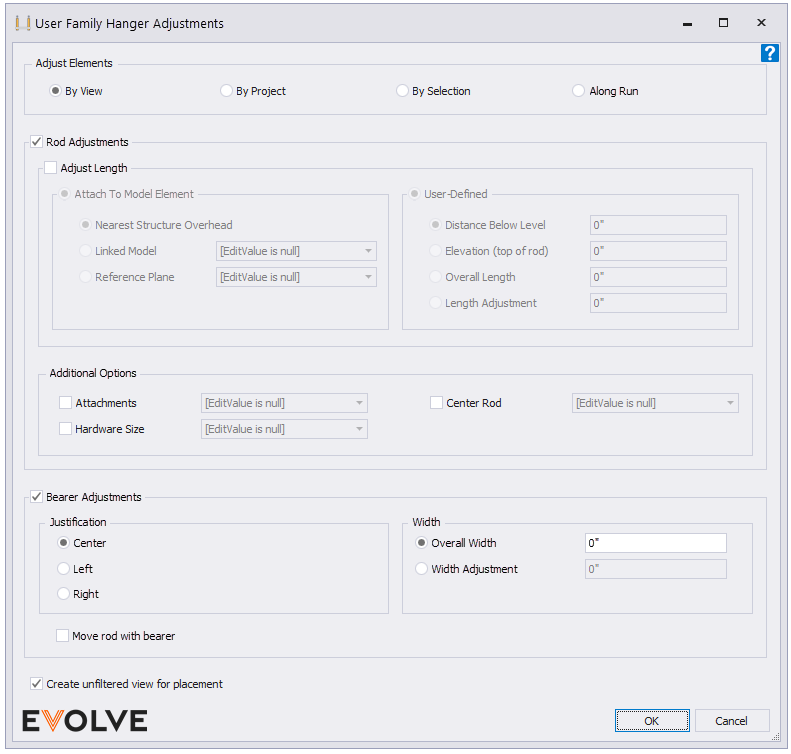
- Adjust Elements panel
The Adjustment Elements panel defines how EVOLVE detects the support families for rod adjustments.- By View - when selected, all hanger families in the current and active view are evaluated.
- By Project - when selected, all hanger families in the project are evaluated.
- By Selection - when selected, all hanger families in the currently selected are evaluated. If no hangers are selected, you will be prompted to select hangers on OK.
- Along Run - When selected, EVOLVE will traverse the connected run updating the hanger's width to the specified value.
- Rod Adjustments panel
The Rod Adjustments panel defines the modification(s) that will be applied to the rods.- Rod Adjustments checkbox - when checked, the specified adjustments are applied to the desired rods.
- Adjust Length checkbox - define how the rod is stretched.
- Attach To Model Element panel- stretches the rod based on model element.
- Nearest Structure Overhead - evaluates the host model and all "loaded" linked models and stretches the rod(s) to the nearest structure element.
- Linked Model menu - evaluates the specified linked model and stretches the rod(s) to the nearest structure element in the linked model. The menu displays a list of all "loaded" linked models.
- Reference Plane menu - evaluates the host model and stretches the rod(s) to the specified Reference Plane.
- User-Defined panel
- Distance Below Level menu - evaluates the host model and stretches the rod(s) to the nearest level overhead. The input value reduces the rod length below the level to compensate for the floor thickness.
- Elevation (top of rod) menu - the "Top Elevation" value is set to the specified value for all selected rods.
- Overall Length menu - increases or decreases the length of all selected rods to the specified value.
- Length Adjustment menu - enter +/- values to increase or decrease the current values of all selected rods by the specified value.
- Additional Options panel
- Attachments checkbox - when checked, the selected attachment is applied to the eligible rods.
- Attachments menu - displays the available attachment types.
- Hardware Size checkbox - when checked, the selected hardware size (rod size) is applied to the eligible rods.
- Hardware Size menu - displays the available rod sizes.
- Center Rod checkbox - when checked, center rods are enabled or disabled on the eligible rods.
- Center Rod menu - displays the available center rod options.
- Attachments checkbox - when checked, the selected attachment is applied to the eligible rods.
- Bearer Adjustments checkbox- when checked, the specified adjustments are applied to the desired bearers.
- Justification panel
- Center (default selection) - When selected, the bearer is stretched evenly in both directions.
- Left - when pre-selected, by view, project, or selection, and the run is orientated north/south (project north), the hanger’s width will be stretched western, while for runs orientated east/west, the hanger’s width is stretched northern. When adjusting by run, the hanger’s width is stretched left as if you’re looking down the run while traversing.
- Right - when pre-selected, by view, project, or selection, and the run is orientated north/south (project north), the hanger’s width will be stretched eastern, while for runs orientated east/west, the hanger’s width is stretched southern. When adjusting by run, the hanger’s width is stretched right as if you’re looking down the run while traversing.
- Width Panel
- Overall Width input box (default selection) - when selected, the length of bearer will be updated to the specified length.
- Width Adjustment input box - when selected, the specified amount is added to or subtracted from the bearer's current length.
- Justification panel
- Move rod with bearer checkbox - when checked, the rod is moved when the bearer is stretched, keeping its current spacing from the edge of the bearer. If unchecked, the rod remains stationary, and only the bearer is stretched.
- Create unfiltered view for placement checkbox - a temporary unfiltered 3D view when enabled. This yields the most accurate results but increases processing time. When disabled, only elements in the current view are processed. This mode may yield faster results but does not consider elements that not visible in the current view.

Tips and Tricks
- When pre-selecting support families, the selected hangers are evaluated, and the Attachments, Hardware Size, and Center Rod menus in the Rod Adjustments panel are prepopulated with common values. If multiple values appear in the selection, Varies is displayed.


