CSV Data Exchange
CSV Data Exchange

Summary
The CSV Data Exchange allows you to export or import parameter data to/from your Revit project using a Data Profile.
- eVolve tab ⮞ Integrations panel ⮞ CSV Data Exchange button


Prerequisites

Usage
- Select the direction, Export or Import.
- The export/import direction filters the Profile list and only displays profiles that match the selected direction.
- If you wish to include this information, select the Optional columns to include in Export.
- Specify or navigate to the Target Path and select the file.
- Select the Delimiter.
- Click OK
- Be sure to save and test your export to confirm the parameter is working as expected.

NOTE: The Unique Id will always be exported and will always be set as the first column

Window Overview
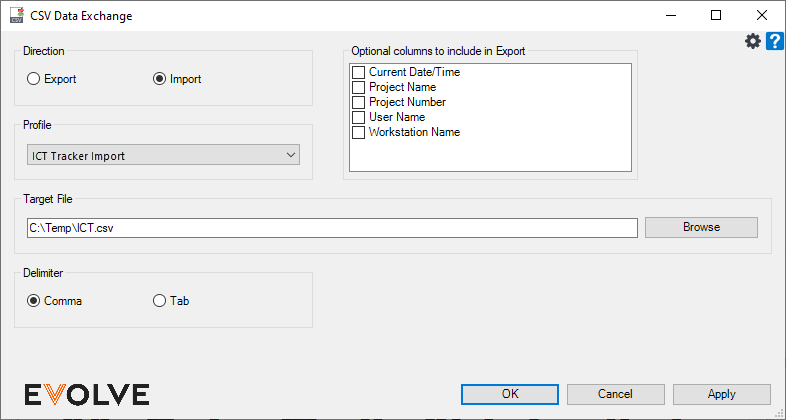
- Direction panel - used to define whether parameter data is exported or imported.
- Profile panel - displays available data profiles.
- Optional Columns to include in Export panel - displays a list of additional parameter fields to include in an export data profile.
- Target File panel - used to define the path the .CSV file is saved.
- Delimiter panel - defines the field separator.

Tips and Tricks
- TIP: Before running this feature, confirm your selection. The feature will run on everything in the current view if nothing is selected. If you pre-select elements before running this utility, it will only run on the selected elements.
- NOTE: The CSV Data Exchange feature is open source and built using our Integration API! If you would like to make modifications to the feature or even see an example of the API in action simply go to the GitHub Repository https://github.com/eVolveMEP/eVolve-MEP-CSV-Data-Exchange.


