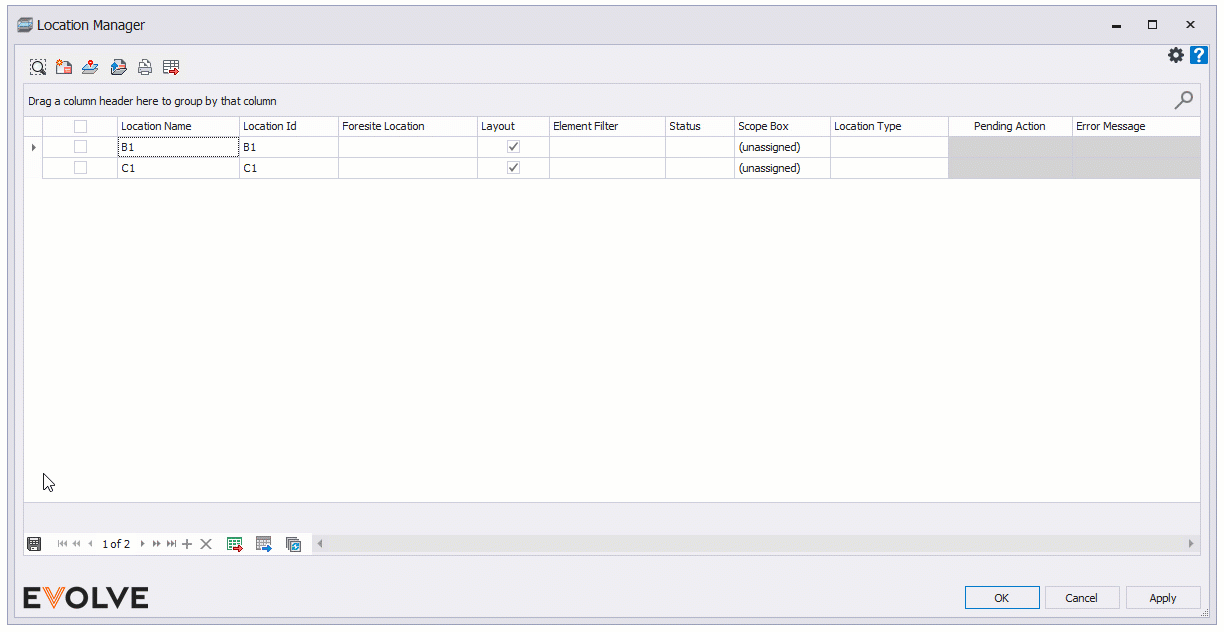Parameter Settings
Parameter Settings

Summary
This feature allows custom parameters to be added to various managers.
- eVolve tab ⮞ Resources panel ⮞ Settings menu ⮞ Parameter Settings button


Usage
- From the eVolve ribbon, in the Resources panel, click Settings, then click Parameters Settings.
- From the Parameter Settings window, click the row with Click here to add a new row text, click the Parameter Name menu, select the desired parameter, then check the manager(s) for the parameter to be displayed.
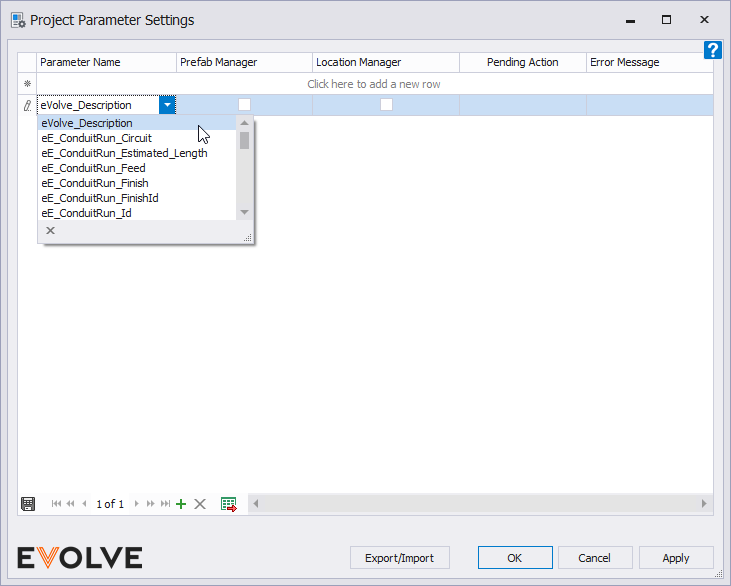
- Repeat step #2 until all desired parameters are added, then close the Parameter Settings window.
- From the manager(s), right-click on any header column and select Column Chooser.
- From the Customization window, drag and drop the parameter names into the row header.