Deleting eVolve Parameters
Deleting eVolve Parameters
- Macros must be enabled in Revit, see Enabling Macros.
- From the Revit ribbon, click the Manage tab, then click Macro Manager in the Macros panel.
- From the Macro Manager window, click the second tab, then click the Module button from the Create panel.
- From the Create a New Module window, complete the following steps:
- Type DeleteParameters in the Module name field. Make sure the module name does not contain any spaces.
- Ensure the Language to C#, the Description is optional.
- Click OK. The Revit macro IDE application launches.
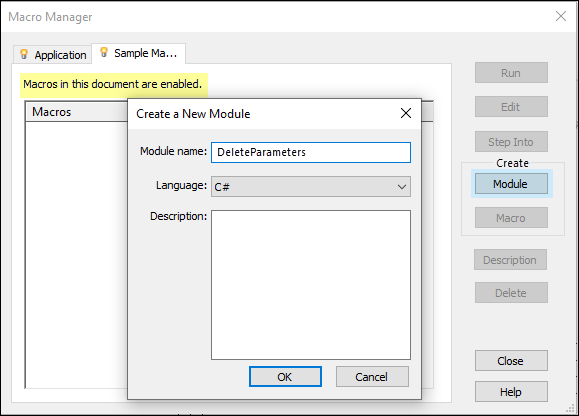
- From the Revit macro IDE application, create a couple of line breaks after the
Revit Macros generated codesection and then highlight the line as shown below:
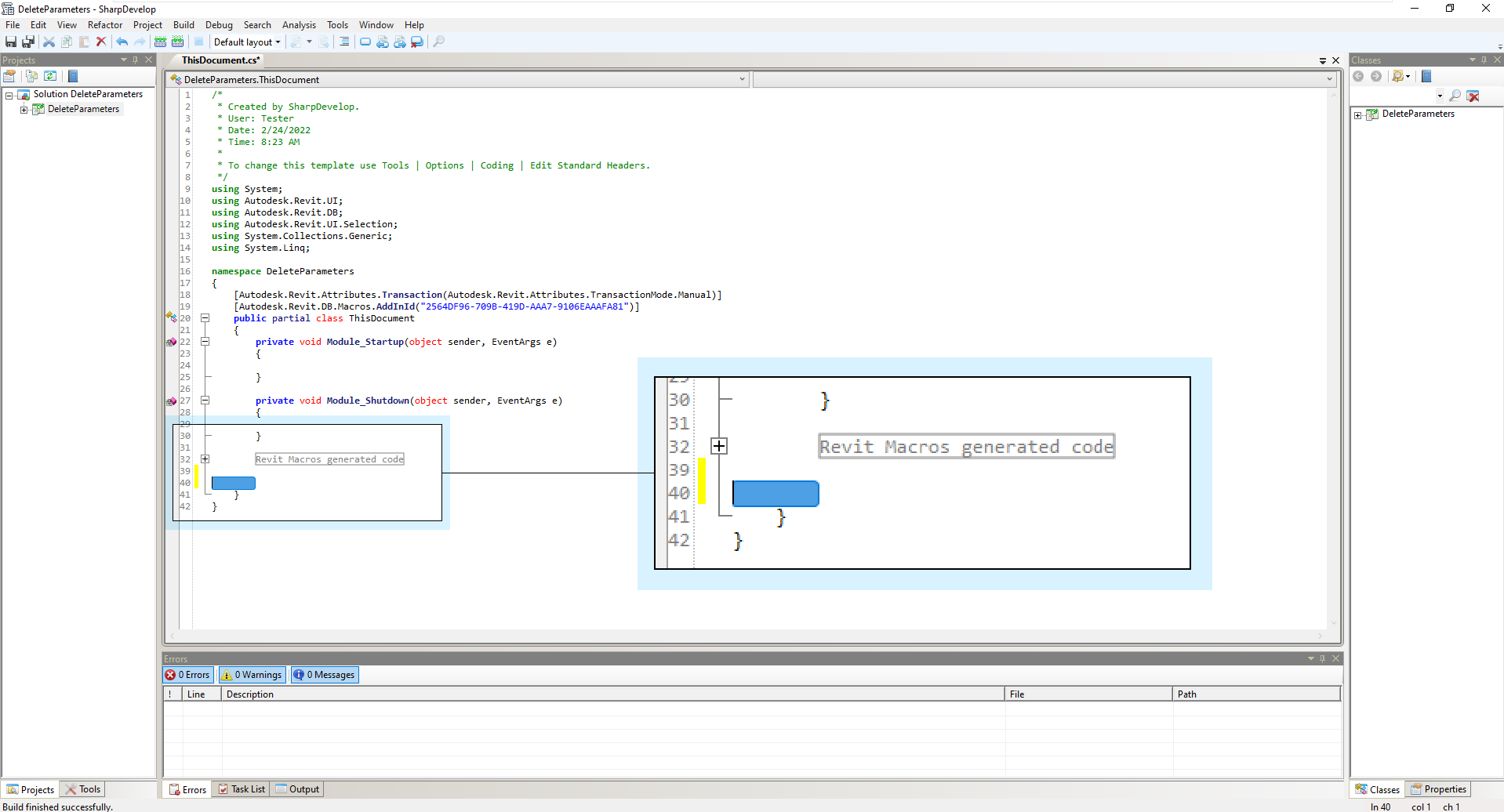
- From Windows Explorer, navigate to C:\Program Files\eVolve\eVolve Mechanical for Revit 20xx\Resources, open the DeleteParametersMacro.txt file, copy the entire contents, and paste the contents into the highlighted line above.
- From the Revit macro IDE ribbon, in the Build menu, click Build Solution (or click the Build button on the ribbon) and confirm the macro was built successfully.
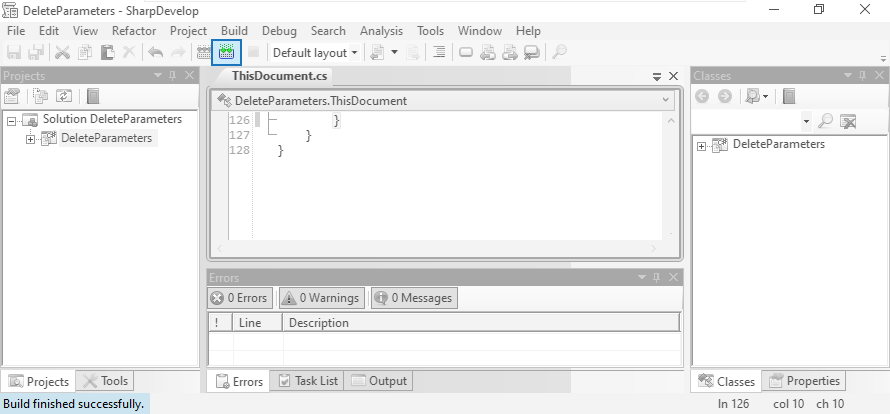
- Close the Revit macro IDE window.
- From the Macro Manager window, expand the DeleteParameters macro, select DeleteProjectMacros, and click Run:
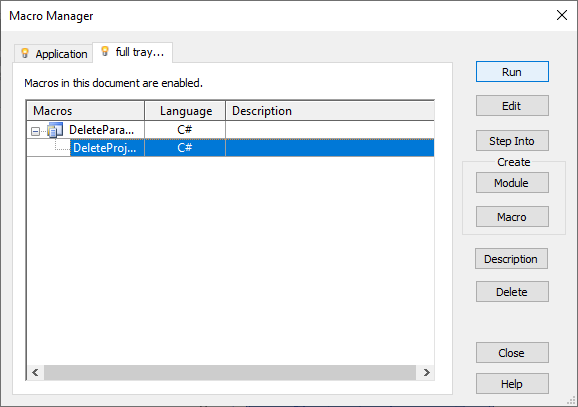
- After the macro completes successfully, it can be safely deleted from the project.
IMPORTANT: After the parameters have been deleted, the model must be refreshed.
