Part Encoder
Part Encoder

Summary
The EVOLVE part encoder creates and writes a hash code to elements based on user defined parameters. A hash code can be used to identify common elements based on the parameters defined within the data profile.
An example of how this is utilzed is with the EVOLVE trapeze families. A common hash code will be created whenever the parameters for the trapeze family are an exact match to each other, this allows users to schedule and quantify common trapezes by project.
- eVolve tab ⮞ Utilities panel ⮞ Part Encoder button


Usage
- From the eVolve ribbon, in the Utilities panel, click Part Encoder.
- From the Part Encoder window user can perform the following functions:
- Create or modify a part encoder rule.
- Refresh Elements within current view.
- Refresh Elements within project.
- For creating a new rule, the following steps must be taken.
- Create a data profile.
- Open Part Encoder and create a new rule by entering a Name.
- Select the Data Profile that pertains to the rule.
- Select a Target Parameter.
- Specify Hash length and decimal percision, default values should often be acceptable.
- Define Execute On.
- Enable

Window Overview
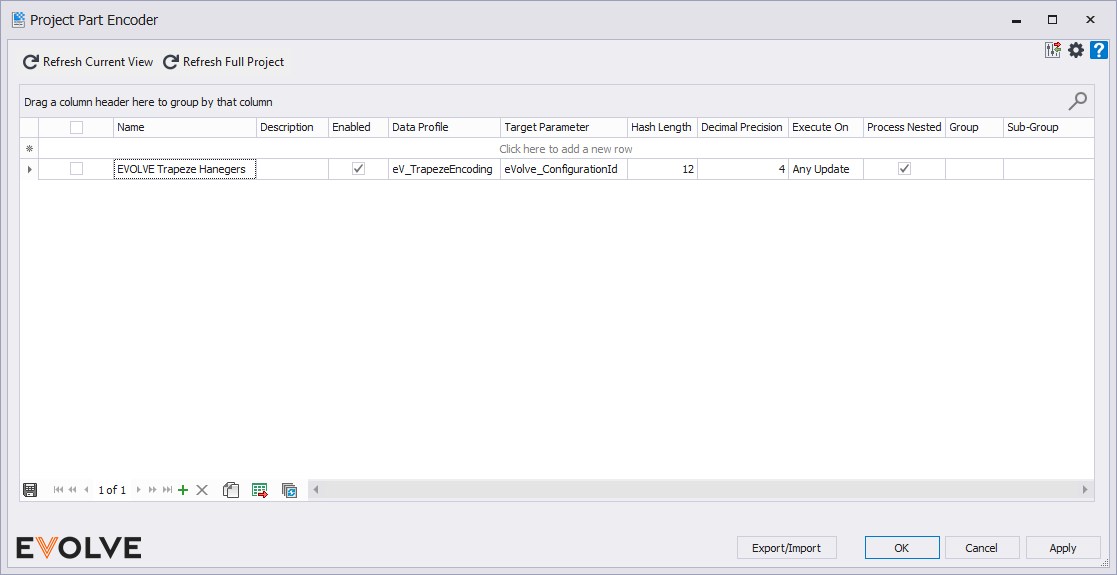
Tool Palette buttons
- Refresh Current View button - used to re-run the selected configuration rules on the current active view.
- Refresh Full Project button - used to re-run the selected configuration rules on the entire project view.
Grid Columns
- Name - used to apply a label to a Part Encoder configuration rule.
- Description - used to provide additional information about the configuration rule.
- Enabled - if unchecked, the configuration rule is disabled and will not run.
- Data Profile - Source Data Profiles, which define the values that generate the hash. Available values are Export direction.
- Target Parameter - the Parameter that will receive the generated value.
- Hash Length - specifies the text length of the generated value.
- Decimal Precision - specifies the rounding accuracy of decimal values.
- Execute On - defined when/how the rule runs.
- Manual Only - the configuration rule will only run when either the Refresh Current View or Refresh Full Project button is manually clicked.
- Any Update - the configuration rule runs when any change to the drawing is made.
- New Element Creation - the configuration rule will only run when an element is placed on the drawing area.
- Existing Element Change - the configuration rule runs when an existing element is modified.
- Process Nested - specifies if nested elements should also receive the generated value.
- Group - used to assign a category/type to a configuration rule.
- Sub-Group - used to a subset of a group/category to a configuration rule.

Tips and Tricks
- The data profile used for a part encoder rule should only contain the parameters that are important for identifying "uniqueness".

Best Practices
This feature is very much like Parameter Sync in that configurations may be created, which result in Revit “infinite loops” or other unforeseen situations (when one rule impacts the result of another). This is especially the case when combined with other tools such as Parameter Sync or Mechanical Properties, which also update parameters in the background and whose results can trigger this process to run. Each situation must be evaluated on a case-by-case basis when these errors occur.


