View Selector
View Selector

Summary
The View Selector displays all non-template views in the model/project. Once a view is selected, if already opened, the focus will shift to the tab containing the view. If the view is not opened, a new tab will open to display the view.
- eVolve tab ⮞ Utilities panel ⮞ expand the panel and click the View Selector button.


Usage
- From the eVolve ribbon, in the Utilities panel, expand the panel and click the View Selector button.
- From the View Selector window, click the Select the view to open menu and click the desired view.

Window Overview
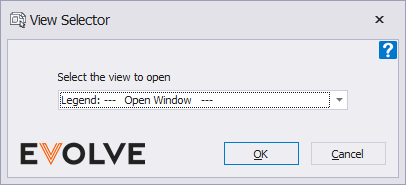
- Select the view to open menu - displays all the non-template views in the model/project.

Tips and Tricks
- Add this function to a shortcut or hotkey to open views quickly.


