Using Element Filters
Using the Element Filters
There are three ways to use the filters once they have been created:
- From the Element Filter palette, select the desired filter, and click on the action button to apply the default action. If a default has not been applied then this button will supply a drop-down of options.
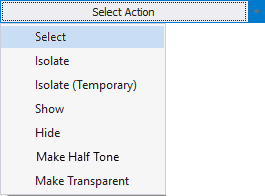
- If a default action has been applied, double-click on the rule from the Element Filter palette.
- Define a hotkey
- In the HotKey column enter the desired hotkey value.
- If not done already, enable the Element Filter hotkey in Revit options.
- Enter the eVolve Element Filter hotkey to bring up the Element Filter Hot Key dialog, then enter the desired filter's hot key to activate the rule.
Be sure to either hit TAB or click on another part of the Element Filter palette after entering your hotkey or you might end up with an extra space after your hotkey.

