Login
Login

Summary
The Login window displays the login information for the current eVolve user.
- eVolve tab ⮞ Account panel ⮞ Login button


Window Overview
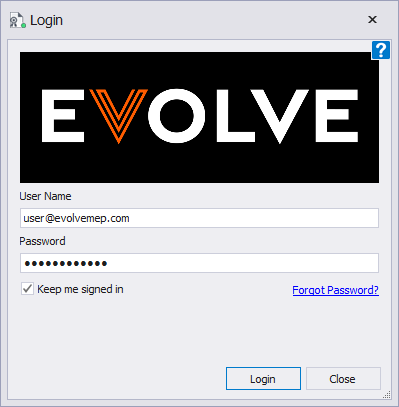
- User Name - used to specify the user associated with the EVOLVE license.
- Password - used to enter the password for the specified user.
- Keep me signed in - when checked, the Login window is not displayed when Revit opens.
- Forgot Password - opens the Password Reset Page.
- Login button - logs in the specified user.
Please visit the help documentation HERE for more information on managing EVOLVE licensing.

Tips and Tricks

When successfully logged in, a green circular indicator is displayed on top of the Login button.

When not logged in, a red circular indicator is displayed on top of a grayed Login button.

When the licensing server is not accessible or disconnected from the internet, a yellow circular indicator is displayed on top of the Login button.
NOTE: hovering over the Login button will display the user's login and online/offline status.

