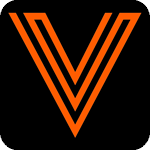EVOLVE Electrical 8.2.2
Resources
Compatibility
- Autodesk® Revit® 2022.1.8
- Autodesk® Revit® 2023.1.6
- Autodesk® Revit® 2024.3.1
- Autodesk® Revit® 2025.4
Summary
Customize your EVOLVE experience like never before with the new Toolbox and Customize Ribbon Tabs features. Several improvements to the Conduit Run Schedule have been added to improve modeling accuracy with Maximum Allowable Bend and corresponding error check, custom columns are now supported for importing and exporting conduit run schedules with custom columns, parallel run Id's can now also be customized.
Update Training Course
To learn all about the new update complete the training course below on EVOLVE University
https://learning.evolvemep.com/courses/show/257250
Upgrade Notices
Revit keyboard shortcuts for EVOLVE buttons
If upgrading from a version of EVOLVE below version 8.2.2 any Revit keyboard shortcuts assigned to EVOLVE buttons will be reset. This is due to the addition of customizable ribbon tabs.
To avoid keyboard shortcuts being reset please follow the steps in the article here or reach out to support here.
Configuration setting incompatibilities
Some feature's project configurations may not be compatible with previous versions. To prevent compatibility issues, all project members should be on the same version.
🎉New
- Custom Launch Pane tool
- Create your own toolbox of buttons for quick acess anytime. Any button in Revit can be added including those from Revit, EVOLVE, and other plugins
- Add ability to customize ribbon panels
- Manage the EVOLVE ribbon your way, this feature supports large buttons with text and multiple tabs in the ribbon
- Video links for most features
- Look for the film icon shown below in features for quick access to feature videos.

- Look for the film icon shown below in features for quick access to feature videos.
- Add ability to import/export custom columns in Conduit Run Schedule
- Supports parameters added to Conduit Run Schedule via Parameter Settings
- Conduit Run Schedule - Maximum Allowable Bend
- Conduit Run error condition highlighting now supports showing errors when a conduit run exceeds the maximum allowable bend for its assigned system
- Add ability to edit Conduit Run Schedule Parallel Run separately
- Expanded support for custom workflows using parallel runs, expand a conduit run in the conduit run schedule to see and edit parallel run Id's
- Move Straight feature
- Fine tune conduit runs to move straights less than 10' to opposite ends of straight portion of run
- Move/Extend and Align Quick Tools
- Add halftone and transparent options to Renumber selection
- Align Run Intersection tool
- View Local Usage Stats tool
- Additional video tooltips
- Hover the mouse over a button to see a quick GIF of what that button does. Coming to more features soon!
- Add 'eVolveDocument' as PowerShell variable
- Add CSV File, Serialized Data Table as External Data Table Source
- Copy Data Table tool
👍Improvements
- Add help message on family conflict error, Fix notice messages
- Notify users to reopen models opened while not licensed
- Update button text on Library Configuration UI
- Option to disable auto-rebuild Spool Sheets after edit
- Add error when Smart Bend Multi-Trim finds conduit aligned improperly
- Add option to ignore vertical for Points Along Run placement method in Create Points
- Additional Fields in Reports for Data Tables
🔧Changes
- Reorganize settings dropdown into separate dialog
- Improves experience for users with smaller resolutions
- Add shortcut to EVOLVE University
- Additional Fields in Reports for Data Tables
- Workstation Settings: Change default settings for conduit angle/length to unchecked
💪Stability
- Fix support for vertically sloped duct banks
- Fix rotation of created Location views
- Fix Connect offset slope error
- Fix Connect Offset allowing you to pick invalid elements to connect
- Fix conduit bend angles not respecting pull points as segments
- Fix writing to incorrect parameter when using back-to-back kick-90 families
- Fix Multi-Trim showing incorrect error
- Fix error when closing Revit without first opening a model
- Fix Create Points error when attempting to place on host
- Remove hardcoded product name from Spool Configuration display text
- Hide product's Modify Panel when product is inactive
- Fix issue where internal Data Table cache clears incorrectly
📂Content Updates
🎉New
- Added bend lookup entries for iTOOL B2 Rapid Fire conduit bender to default Smart Bend settings.
- Added new Shared Parameter Group "Evolve Tools".
- Added new text Shared Parameters: --- Evolve Tools ---, eVolve_Colorizer, eVolve_Data_Profile, eVolve_Parameter_Sync, eVolve_Renumbering, & eVolve_Feature.
- Added eE title blocks to the eE family browser.
- Added a new tag family to the family browser to report the new eE_ConduitBend_Radius shared parameter (detailed below).
👍Improvements
- Added additional nested layout points on opposing face of eV_SV_AutoSleeve_Rectangle family.
- Added additional nested layout points on opposing face of eV_SV_AutoSleeve_Round family.
- Added additional layout points at the ends of the eE_SV_AutoSleeve_Round family.
- Added visibility parameters to control inclusion of new layout points in both sleeve families. These parameters are off by default to maintain legacy behavior.
- Relocated layout parameters to Construction from Constraints in the sleeve families.
- Updated sleeve families to v2.
- Updated sleeve configuration file with new sleeve family names.
- Relocated layout points in the Housekeeping pad family to Construction from Constraints.
- Updated the housekeeping pad family to v2.
- Added new Parameter Sync rule to the eE Default Configurations batch file to generate a part description for the housekeeping pad family.
- Added a new shared parameter eE_ConduitBend_Radius to all (9) smart bend families with a formula set to equal the existing eE_Bend_Radius parameter. Updated versions of all families:
- eE_CN_3Point_Saddle (v12)
- eE_CN_4Point_Saddle_2P (v12)
- eE_CN_4Point_Saddle (v12)
- eE_CN_Factory_Elbow (v15)
- eE_CN_Kick_90_2P (v12)
- eE_CN_Kick_90 (v12)
- eE_CN_Offset_2P (v12)
- eE_CN_Offset (v12)
- eE_CN_Stub_90 (v14)
- Updated the eE system family file with the latest stub 90 and factory elbow families.
- Renamed the eE_ASM_Pullbox_Supported family to eE_ASM_Junction_Box and made various updates:
- Reconfigured nested junction box within the assembly to be a shared family for the purposes of BOM reporting.
- Updated the Junction Box Description parameter sync rule to provide unique descriptions for the junction box assembly family vs. the nested junction box family.
- Added error handling for multiple selection option sets within junction box assembly family.
- Added error messages in the parameter headers for each multiple selection option set within the junction box assembly family.
- Changed prioritization logic of custom box size settings. If custom box size is selected, custom size inputs will now take priority over all other selections.
- Added Content_Error Colorizer compatibility.
💪Stability
- Renamed BOM and Cut list Schedules to eV_BOM and eV_Cut List.
- Fixed the sorting method for the eV_BOM schedule.
- Fixed an issue related to filtering in the BOM and Cut List schedules.
- Fixed the eE_CN_Kick 90 Dim C in project template legend and corresponding detail group file.
🧠Technical Notes
API Notices
- New API methods
- API signature changes
- Removed API methods
Known Technical Issues
Compatibility issue with other addins
Our product uses DevExpress 23.2.6 for it's UI components. Any other Revit addin (regardless of vendor) installed on the client also using DevExpress but on a different version may cause crashes and/or unpredictable behavior with our product and/or the other addin. When this is the case, the user must either uninstall the other addin or contact the vendor to issue a new release with updated DevExpress references.
External communication
Access to the following must be allowed and unfiltered on all client machines:
api.evolvemep.comapp.pendo.io
Revit Project Units
Unit precision
Content and/or default configurations shipped with the product use measurements of a set precision level. Revit projects must use (at a minimum) this precision level otherwise content and/or configurations may produce errors, incorrect results, or behave unpredictably.
Length units must be set to a precision of at least:
1/16"in imperial0.001 min metric
Conduit Size units must be set to a precision of at least:
1/8"in imperial0.001 min metric
Cable Tray Size cannot use imperial notation. Fractional values should be used when imperial measurements are used.
Rounding
Configuration data will be saved against the precision level at the time of save, regardless of the precision level of the previous value.
For example, assume a configuration value is currently set to 2 1/32" and the current precision level is 1/16". When the user opens the configuration form, the value will show as 2 1/16". Upon the user clicking OK or Apply, the value will be saved as 2 1/16" even if the user did not explicitly update this particular value. The value will remain 2 1/16" even after the precision level is changed to 1/32", however at this point the user can update and save the configuration value as 2 1/32".
Licensing
When a license is disabled, the following automatic processes will not run which can cause the elements they update to become "stale" and/or lead to data issues:
- Data protection prompts and integrity enforcement on elements with a Pre-Fab Package (
eV_PackageId) assigned - Conduit Schedule (Parameter Push) run assignment and updates on modifications during modeling
- System Families/Content
- Update of
eVolve_Descriptionon modeled content - Working with Bends, Offsets, and Kicks may fail or produce incorrect results
- Working with Family Hangers may fail or produce incorrect results
- Update of
- Clearance change monitoring
- Spool Modeling
- Deletion: disassociates parts, deletes generated spool sheets
- Change monitoring: assists in monitoring spools on the document
- If this is re-enabled in a session where spools have been modified then this must be rebuilt by either closing/reopening the model or by opening Prefab Manager.
Failure to do so can cause incorrect behavior with the execution and/or detection of spooling events.
- If this is re-enabled in a session where spools have been modified then this must be rebuilt by either closing/reopening the model or by opening Prefab Manager.
- Reset on Copy: when a spool is created via a copy from existing, associations of the "source" spool (packages, status, etc.) are removed from the new spool
- Assignment to Locations based on part assignments
- Automatic control of product specific View Template parameters
- Parameter Sync
- Workset Manager
- Macro Automation
- Colorizer
- Part Encoder
- Automatic Point Status updating
- Automatic Renumber
Default Configurations
Default feature configurations (what is applied when a feature is first used within a model) is applied in the following order (first match wins):
- Configuration exists within the model (i.e. the project template the model was created with contains configuration information)
- Default configuration is defined within Network Default Configuration of Workstation Settings
- Default configuration exists in the local machine's user profile folder for the product the feature was opened under
- Factory defaults are used
Localization
On startup, our product will set the Revit process' localization/culture according to the language settings configured. If the auto detect setting (which is the default) is used the culture will be set to the language which Revit was launched in.
Examples:
- Auto detect is set and Revit is launched in English. The culture will be set to "en-US".
- Auto detect is set and Revit is launched in French. The culture will be set to "fr-FR".
- French is set as the language and Revit is launched in English. The culture will be set "en-US".
When the environment is in a hybrid setup where all of the following localizations are not consistent: Windows, Revit, and eVolve - the following inconsistencies can occur:
- Some dialog messages may display in a different language
- Numeric formatting may be inconsistent
- For example, if Revit Project Units define numbers using the
#,###.##format and the culture is set to use French, some numeric values may appear as# ###,## - Certain input fields may require for data to be entered in the format of either the Project Units or the culture
- For example, if Revit Project Units define numbers using the
Number Formatting
The following are supported number formats for decimal values. If the settings below are not used, some features may not work as expected.
123,456,789.00when running in the English language123.456.789,00when running in the French language
Revit Limitations
In Revit versions prior to 2023, eVolve Properties and Compare Data may not update when selecting similar elements. To refresh the data displayed in this situation, click on a empty space within the view to clear the grid and then select the target element.
Misc
- Some features which utilize background processes and data caches may not work correctly until a project is saved with a unique RVT file name.
- If a Revit Workset referenced in a Workset Manager rule is deleted then Workset Manager configuration must be addressed immediately, otherwise elements may continue to be assigned to the deleted Workset.
- A licensed version of Microsoft Excel must be installed on the local machine for some import/export functionality to work.
- Background processes required for successful operation of the product are flagged as optional within Revit. If Revit fails to load them for any reason, the user will not be notified.
- The PowerShell version used for the execution of scripts depends upon the host Revit version:
- Revit 2025+ uses 7.4.2
- Prior versions use 5.1
- Some file operations may not work as expected when using either a network path, mapped folder location, or a directory which utilizes Windows symbolic or junction links. When this is encountered, it is recommended to use a local user path (such as the user's desktop) to perform the operation.
- Due to Revit's internal workings, Revit should be set to open on your primary monitor. When Revit is initially opened on a monitor other than the system's primary, unexpected/unpredictable behavior can occur with the initialization methods.