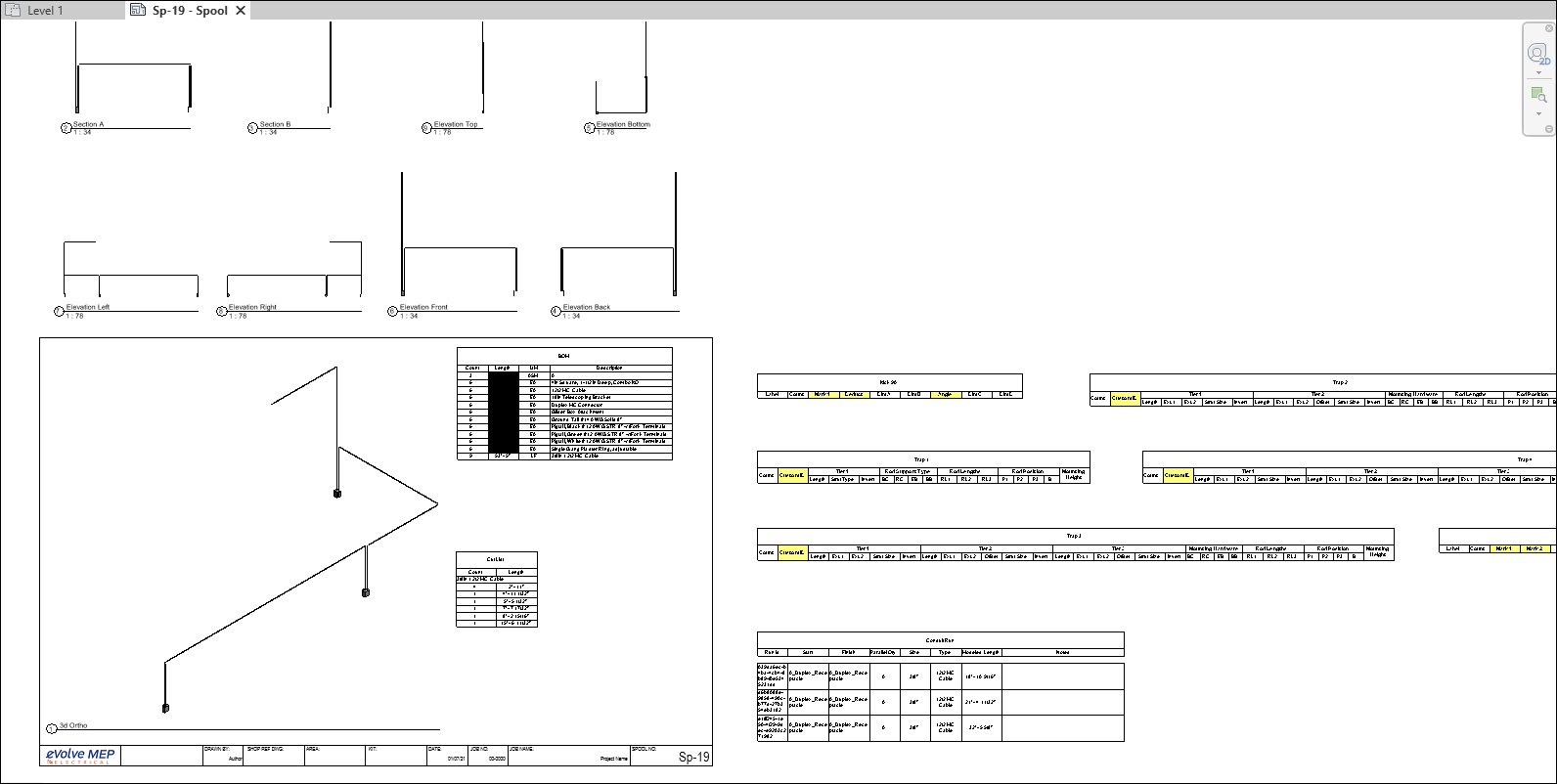Spooling Title Block- v6.0 & Below
The eE_Spool Titleblocks utilize a family called Spool Window which can display both Views and Schedules. The Spool Window family is multi-functional and created in a way to easily select views, assign view templates, and resize viewports. To apply to other titleblocks, simply load the Spool Window family along with the View Templates into a project. The included titleblock templates contains additional views displayed outside the bounds of the sheet which may be swapped with existing views or added to the sheet. Depending on the selected type, the Start/Stops are color coded to visually identifying the view type.
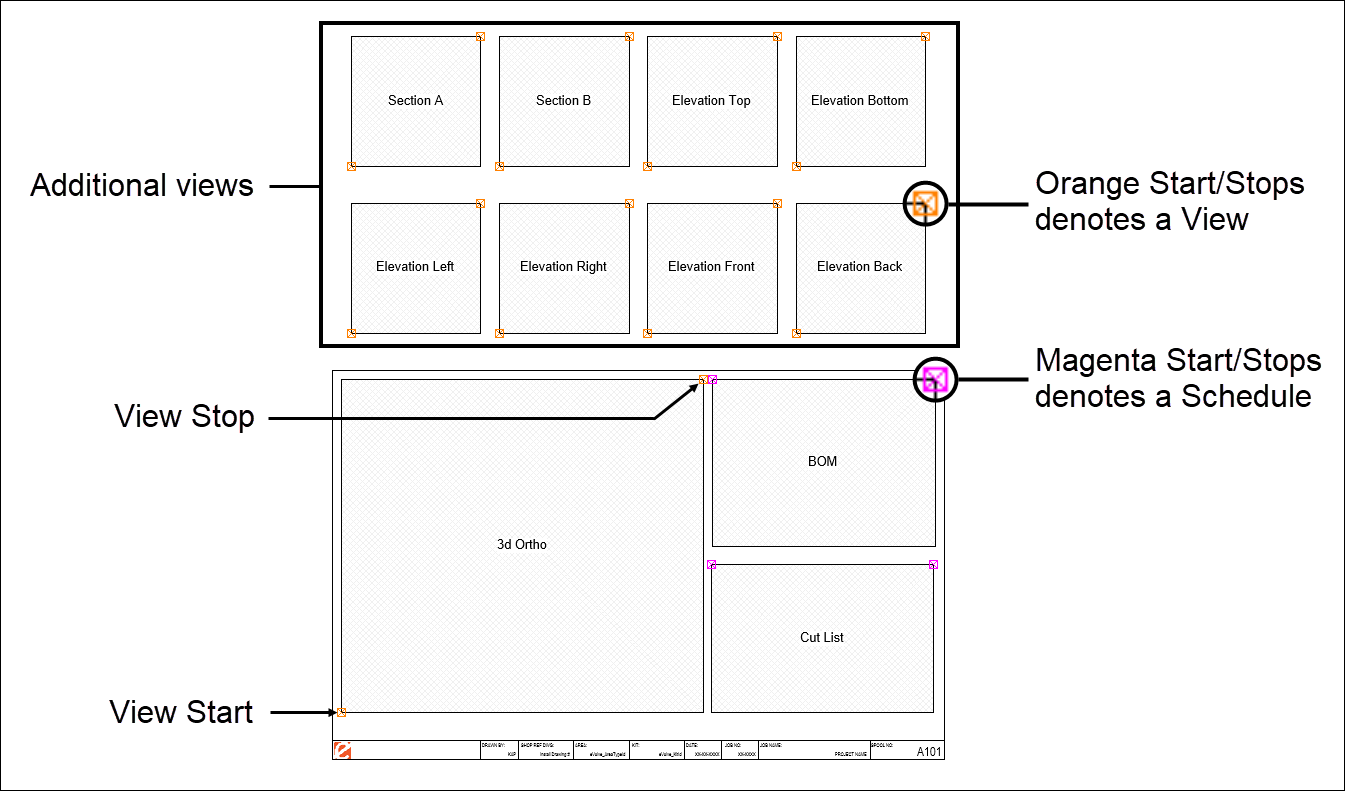
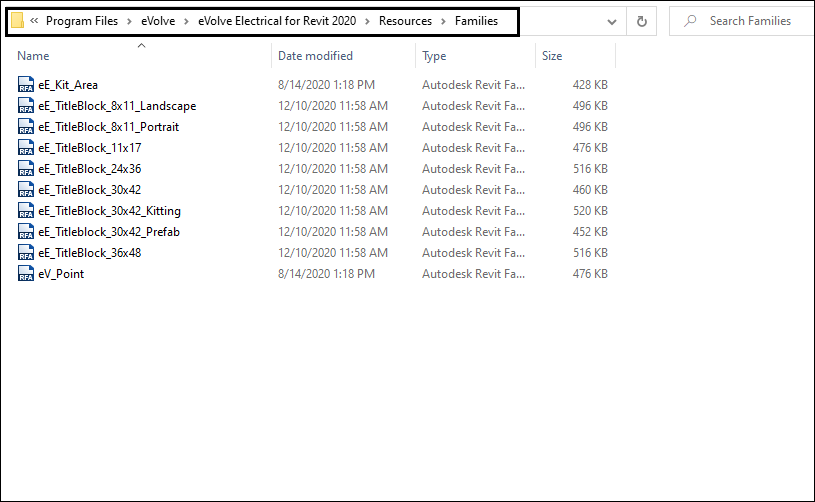
Options for the Spool Window Family
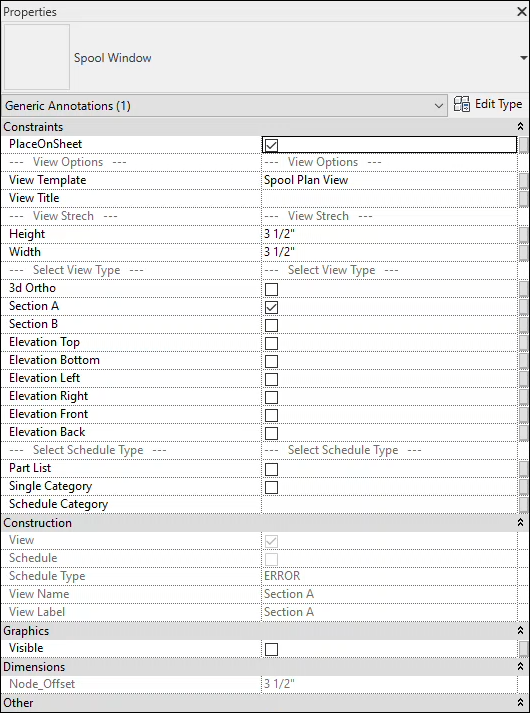
PlaceOnSheet – when checked, the view(s) appear on generated sheets
View Template – defines the view template. Must enter a view template that exists in project being used
View title - user definable and displays name of the selected view
Height – user definable and displays the current height of the selected view
Width – user definable and displays the current width of the selected view
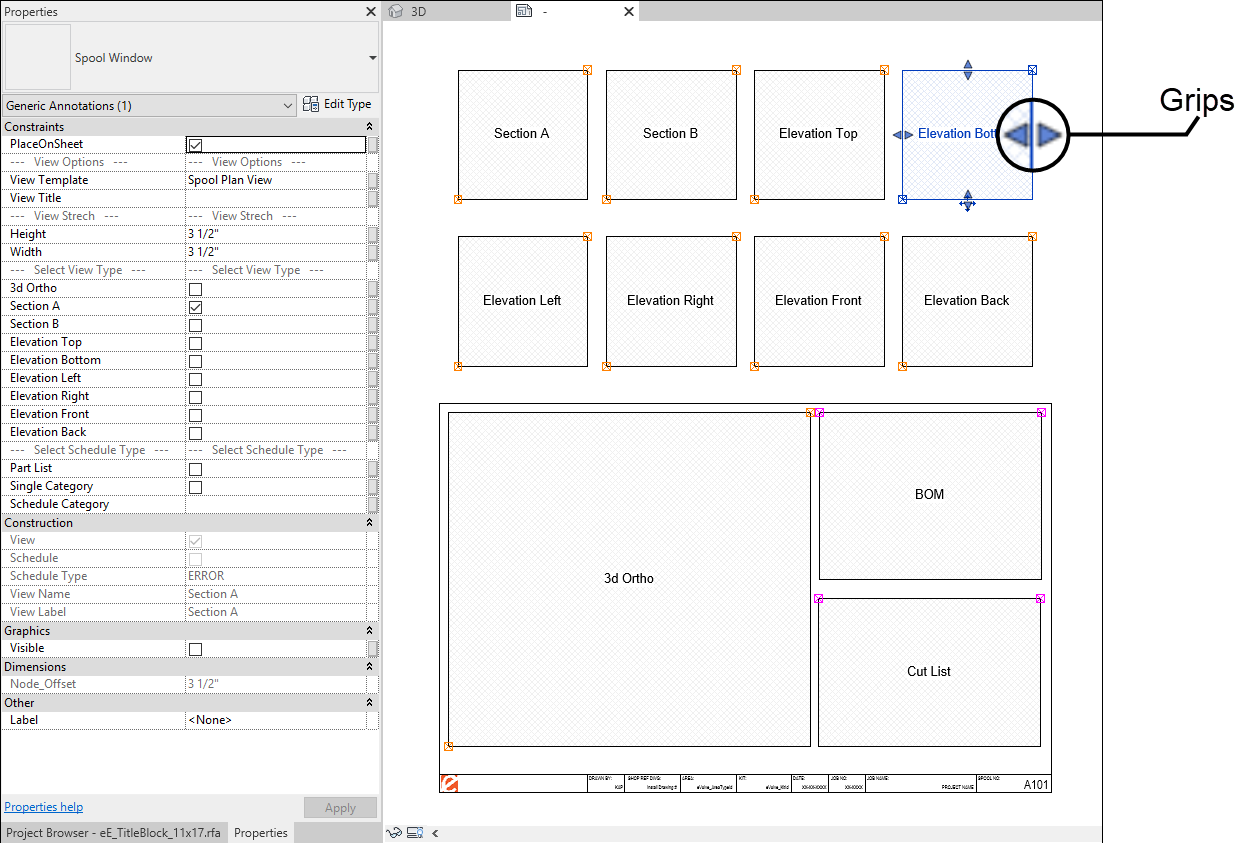
Choose View or Schedule
Checking one of the following View/Schedule Type options will display the view or schedule in the selected viewport. In order to function properly, only one type may be selected per viewport. When a View Type is checked, the name of the selected view type is displayed in the viewport. When a Schedule Type is checked, the name of the View Template is displayed in the viewport.
Views
- 3d Ortho
- Section A
- Section B
- Elevation Top
- Elevation Bottom
- Elevation Left
- Elevation Right
- Elevation Front
- Elevation Back
Schedule
- Part List - creates a multi category schedule, Recommended, a view template must be assigned
- Single Category - must be defined, type into the value field of Schedule Category, found directly below
- Schedule Category - location to define which category to use when Single Category Schedule is selected