EVOLVE Titleblocks - Setup and Configuration
Important: The following pertains to the EVOLVE 6.2 version and up, while EVOLVE supports the previous titleblock families, the new family detailed below provides better user controls to make setup easier and additional functions that the previous family did not have.
Titleblocks that need to be used within any of the EVOLVE features that create sheets/views/schedules, the titleblock family must contain a family called eV_View Window which is used to define the properties of the Views and Schedules that EVOLVE creates.
The View Window family is multi-functional and created in a way to easily select views, assign view templates, and resize viewports. To apply to other titleblocks, simply load the eV_View Window family along with the View Templates into a project. The included titleblock templates contains additional views displayed outside the bounds of the sheet which may be swapped with existing views or added to the sheet. Depending on the selected type, the Start/Stops are color coded to visually identifying the view type.
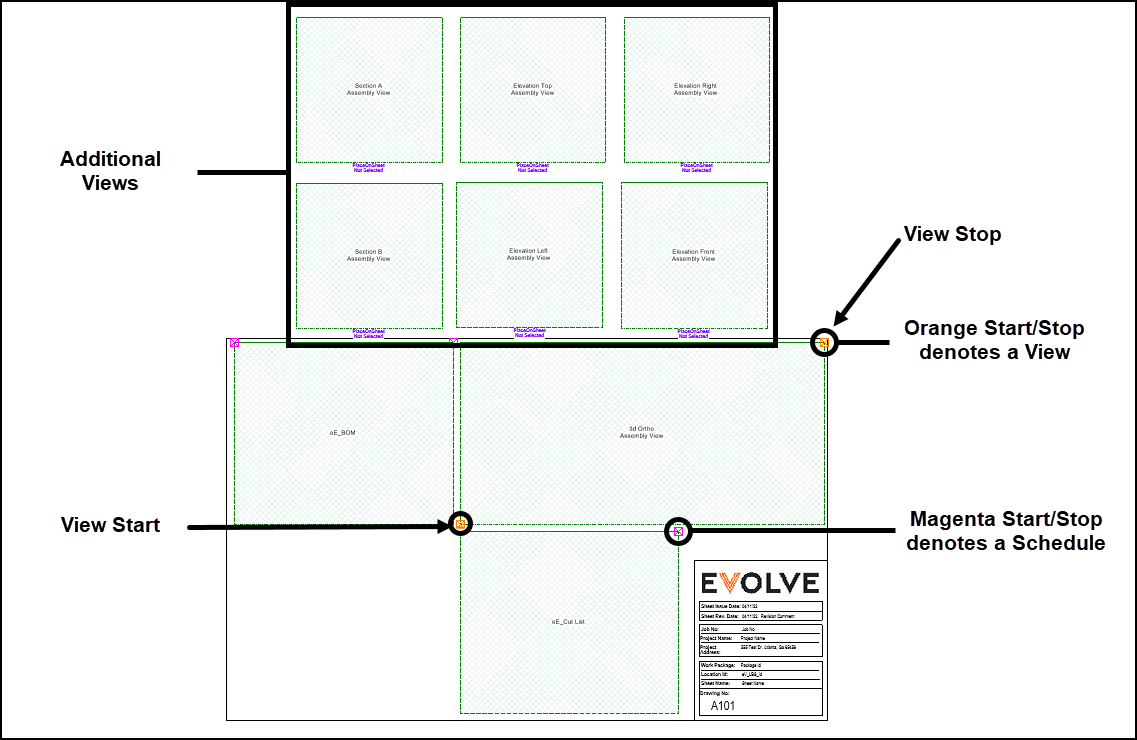
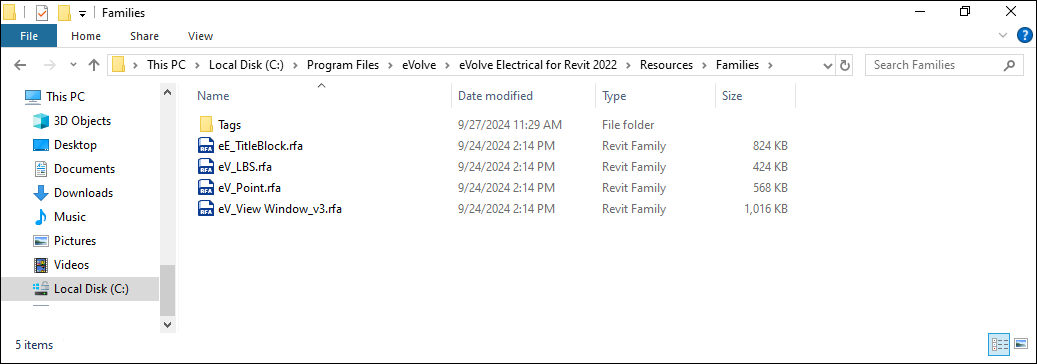
Options for the View Window Family (v3)
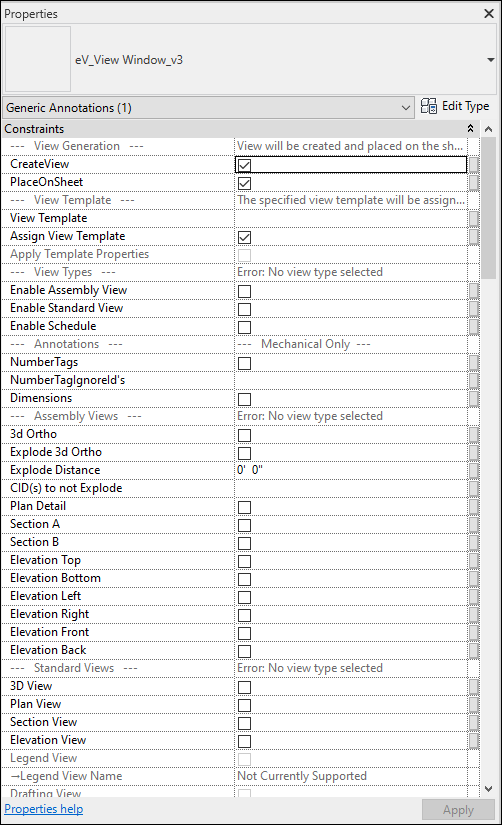
View Generation:
CreateView - when checked, the view(s) are created. Created views that are not placed on a sheet may be found under Assemblies in the Project Browser
PlaceOnSheet – when checked, the view(s) appear on generated sheets. When unchecked, the views are still created and may be found under Assemblies in the Project Browser
View Template:
View Template - Name of the view template used to control the view window. A view template with a matching name must exist in the project used when generating the view. Does not apply when Standard Schedule is enabled
Assign View Template - when checked, the View Template used is assigned to the view. When unchecked, the View Template properties are applied to the view
View Types:
Enable Assembly View - when checked, an assembly view is created. Only used when creating spool sheets
Enable Standard View - when checked, a standard view is created. Can be used with locations, spools, and packages
Enable Schedule - when checked, a schedule is created. Can be used with locations, spools, and packages
Annotations: n/a- Utilized by eVolve Mechanical
Assembly Views: Can only be used in spools
3d Ortho
Explode 3d Ortho - when checked, the 3d Ortho view is shown as an exploded view. Does not cause elements to move in model.
Explode Distance - distance between parts in exploded 3d ortho view
CID(s) to not Explode - multiple CID(s) may be entered comma separated
Section A, Section B
Elevation Top, Elevation Bottom,
Elevation Left, Elevation Right, Elevation Front, Elevation Back
Standard Views:
3D View
Plan View
Section View
Elevation View
Legend View - Not Currently Supported
Legend View Name - Not Currently Supported
Drafting View - Not Currently Supported
Drafting View Name - Not Currently Supported
Schedules:
IgnoreEmptySchedules - when checked, if a schedule would be empty then the schedule is not created. When unchecked, all schedules are created
Assembly Part List - Can only be used within spool sheets. Assembly equivalent of a multi-category schedule
Assembly Schedule - Can only be used within Spool Sheets. If selected, a Revit Model Category must be specified in the Assembly Schedule Model Category text parameter below. Assembly equivalent of a single-category schedule
Assembly Schedule Model Category - Specify the Model Category to be used in the Single Category Part List. Examples: Conduit, Conduit Fittings, Electrical Equipment, Lighting Fixtures, Duct, Duct Fittings, Mechanical Equipment, Pipe, Pipe Fittings, Pipe Accessories
Standard Schedule - If selected, a Schedule Name must be specified in the "Standard Schedule Name" parameter below. When the schedule is created, the Standard Schedule Name supplied is used to identify the corresponding schedule that exists in the project
Standard Schedule Name - Specify the name of the schedule to be used
3D Orientation:
3D North, 3D South, 3D East, 3D West, 3D Top, 3D Northeast, 3D Northwest, 3D Southeast, 3D Southwest
Section/Elevation Direction:
North, South, East, West
View Title:
Use Custom View Title- If left unselected, a generic view title will be created based on the View Type selection
Custom View Title- Specify the Custom View Title to be used. This can be changed after Sheet creation via the "Title on Sheet" View parameter or by engaging directly with the View Title
Viewport:
Viewport Type - Applies the specified viewport type to the view. Viewport type name must match Viewport Type and be present in the project used to generate the view. See Help | Viewports | Autodesk for additional information on Viewports
Detail Number - Applies the specified detail number to the view. Revit does not allow duplicate detail numbers, ensure each detail number is unique
View Extents:
Height- user definable and displays the current height of the selected view
Width- user definable and displays the current width of the selected view
Crop Region Height - expands the crop region height by the specified amount. Number is unitless and does not correspond to paper space or model space. Higher numbers increase crop region height
Crop Region Width - expands the crop region width by the specified amount. Number is unitless and does not correspond to paper space or model space. Higher numbers increase crop region width
Scale to Fit - when checked, the view scale is set so that the view uses as much as possible of the Height and Width of the view window region. When unchecked, the view scale is set to match the View Template configured
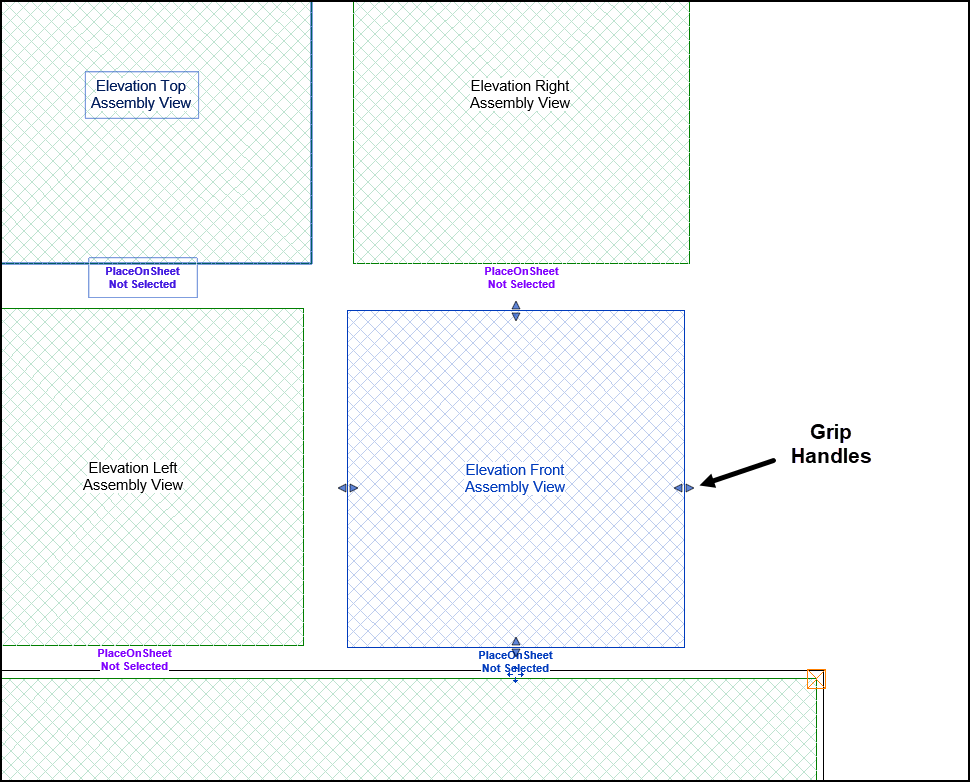
Tips and Tricks:
- Standard Schedules may not be used on a spool sheet.
Troubleshooting:
When improper selections have been made, this family will alert of the error and explain why it occurred.
Visual Error Signs:
- The Hatching in the view window will Display as red (instead of green)
- A red X will display on the View Window
- The View Nodes will no longer display
Error Display Parameters:
Currently Selected View Type- will report errors related to view type selection/s
Currently Selected Direction- will report errors related to direction selection/s
View Label on the family- When a Valid View Type selection is made, the View Label on the View Window will report the selection, the appropriate View Nodes will display, and the View Window hatching will display as green.
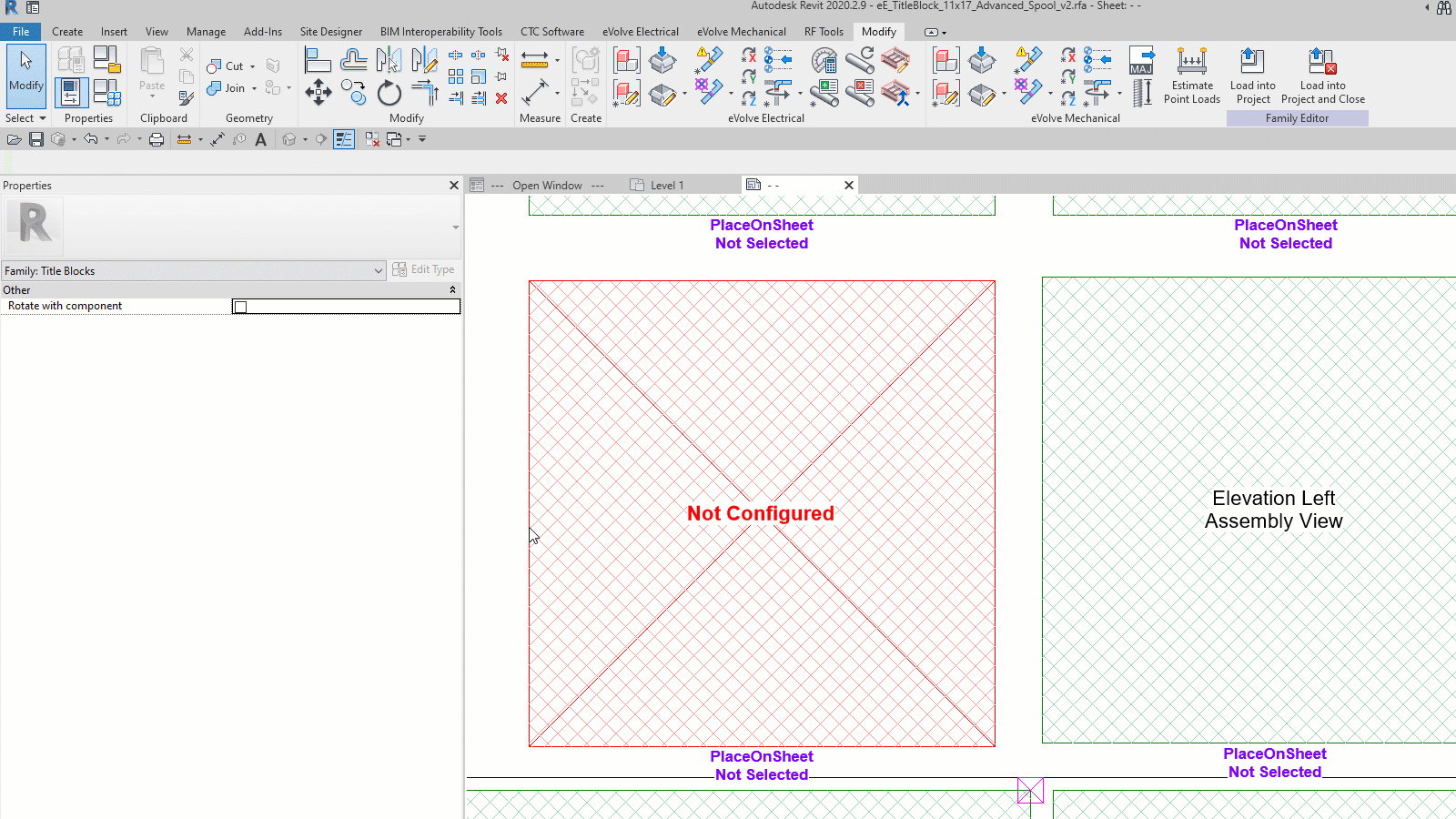
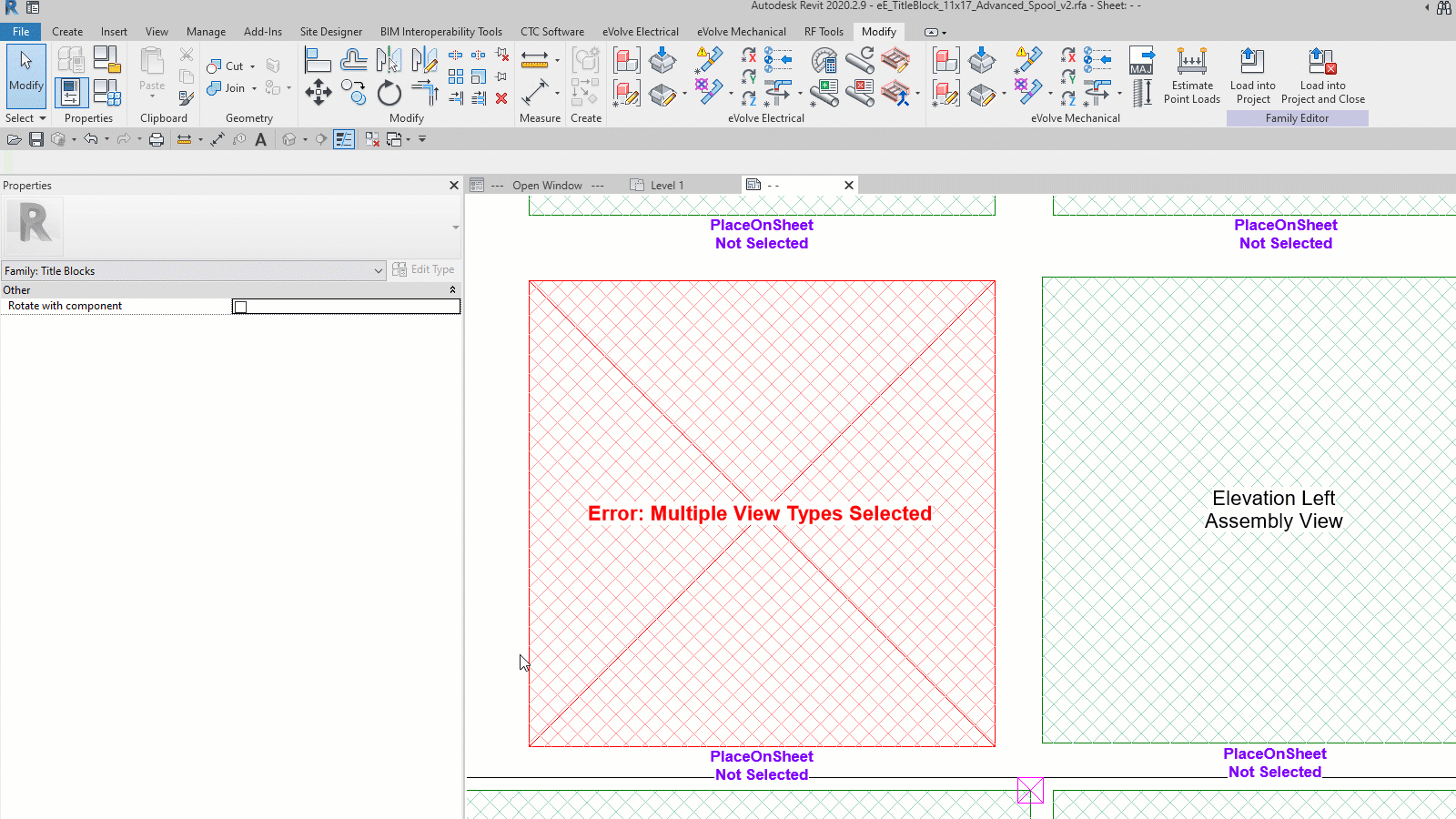
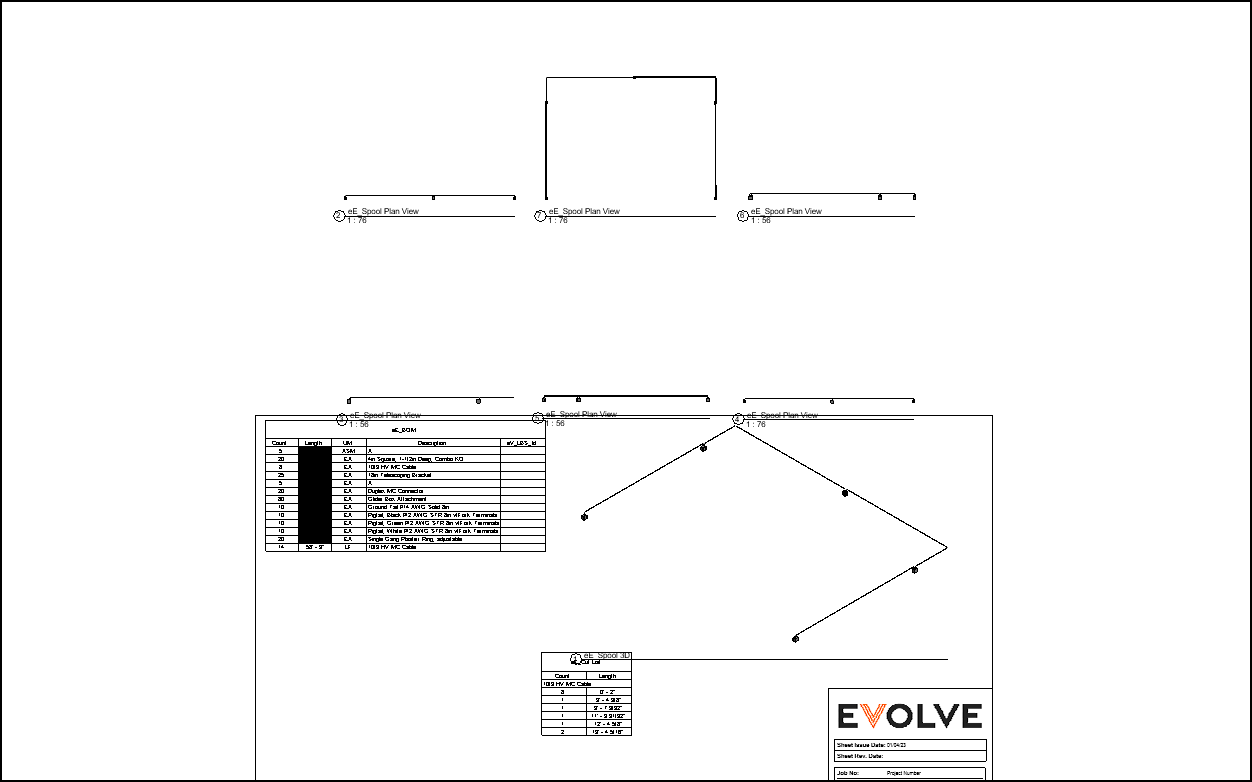
Relevant Articles
Loading the Spool Window family into a titleblock

