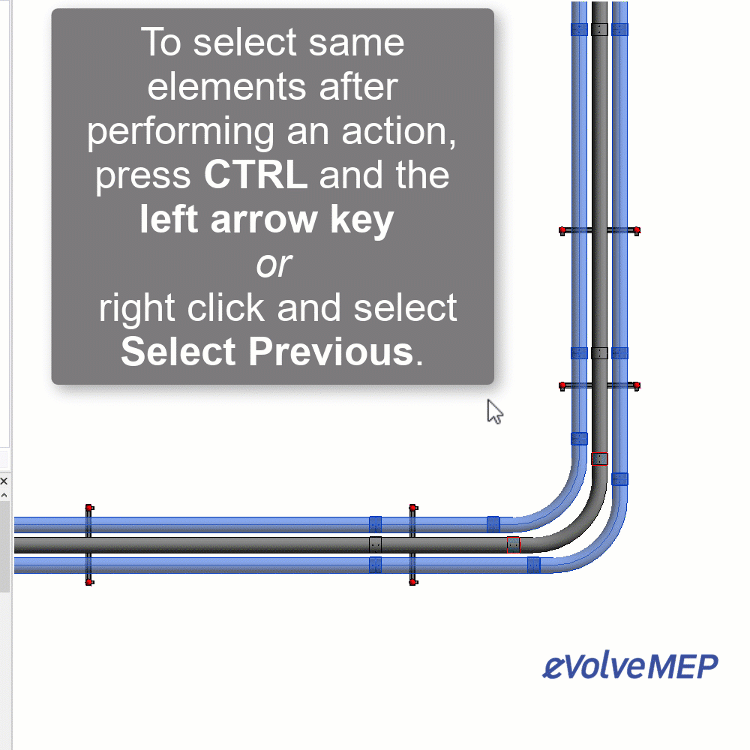Selecting elements in Revit
Clicking elements
Hover the pointer over an element, once highlighted, click the mouse. To deselect, press ESC or click the background.
To add to the selection, hold CTRL key and click another element. A (+) sign appears near the cursor.
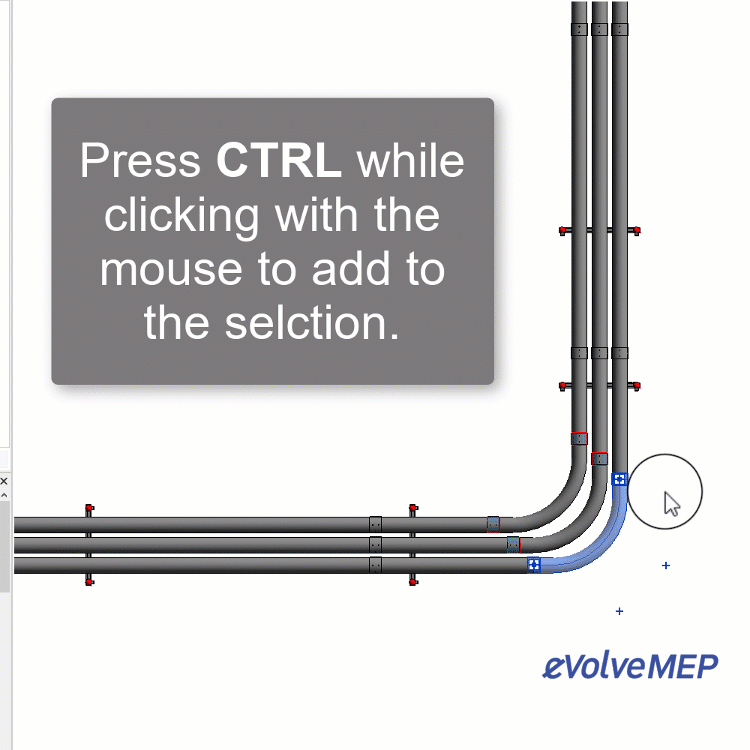
To remove elements from the selection, hold the SHIFT key and click the desired element. A (-) sign appears near the cursor.
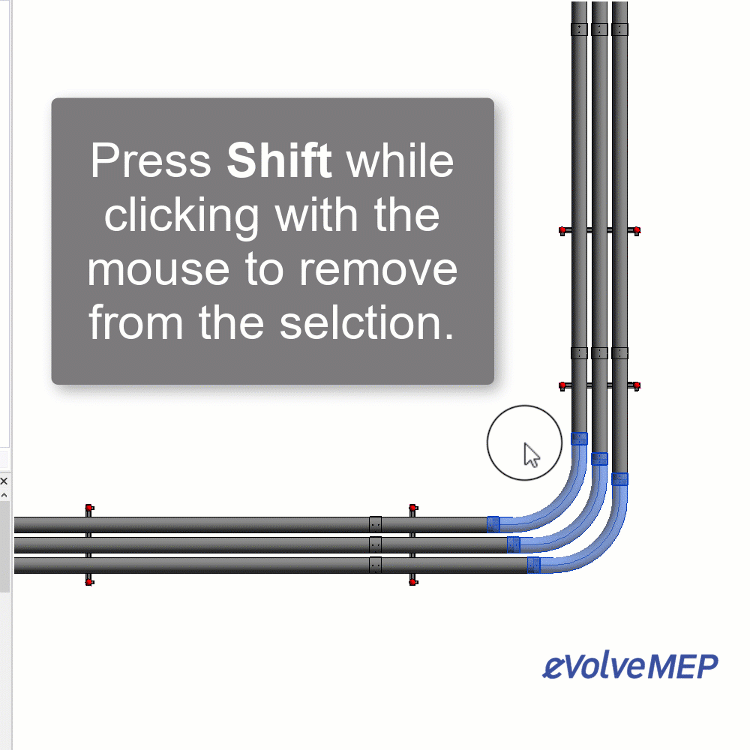
TAB key
While hovering the cursor over elements, press the TAB key to cycle through connected and overlapping elements. Once the necessary elements are highlighted, click to select.
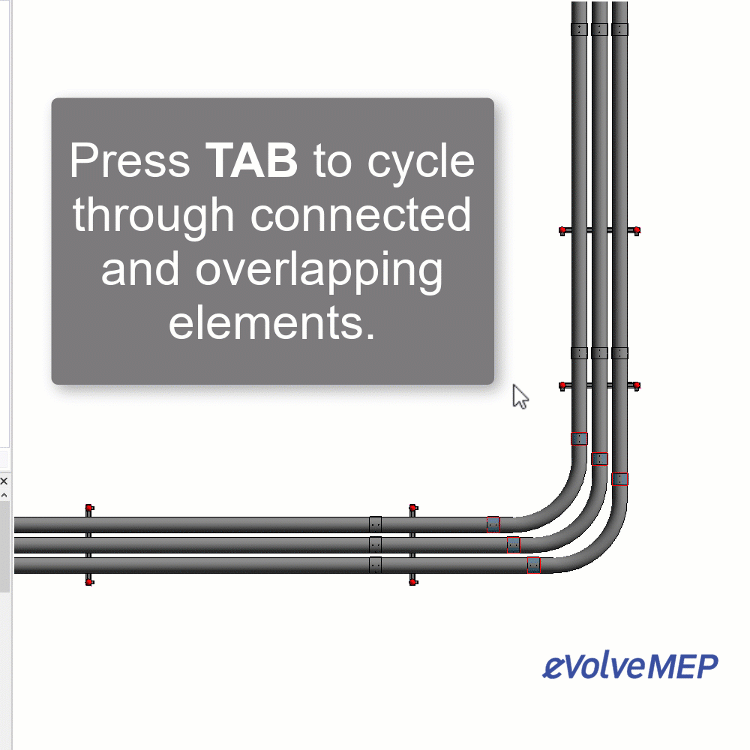
Windows
To create a window selection, click and hold the left mouse button, drag the cursor diagonally, and release the button.
Dragging the cursor for left to right, creates a “window selection”. Only elements within the region bounds are selected.

Dragging the cursor for right to left, creates a “crossing window selection”. Elements within the region bounds and element crossed by the border of the region are selected.
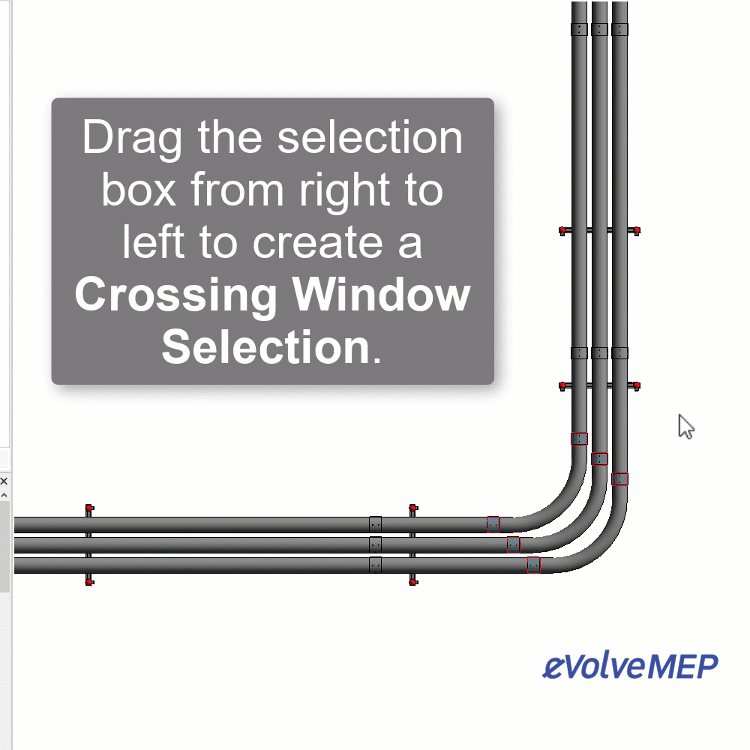
Select Previous
To select same elements after performing an action, press CTRL and the left arrow key or right click and select Select Previous.