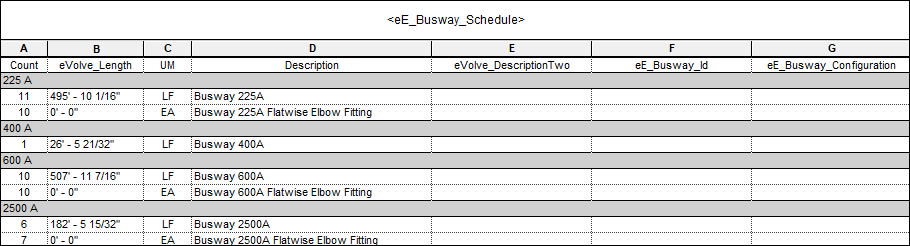Busway
eVolve Electrical has taken Revit’s basic busway feature and enhanced it to load an advanced eVolve busway family, with multiple types and fitting options. eVolve automatically places drawn busway data into a streamlined schedule with no additional information needing to be added.
The Busway Types window displays a list of preconfigured busway types with built-in fittings. From the Busway window, certain busways information, such as description, can be changed.
The System Families/Busway tab
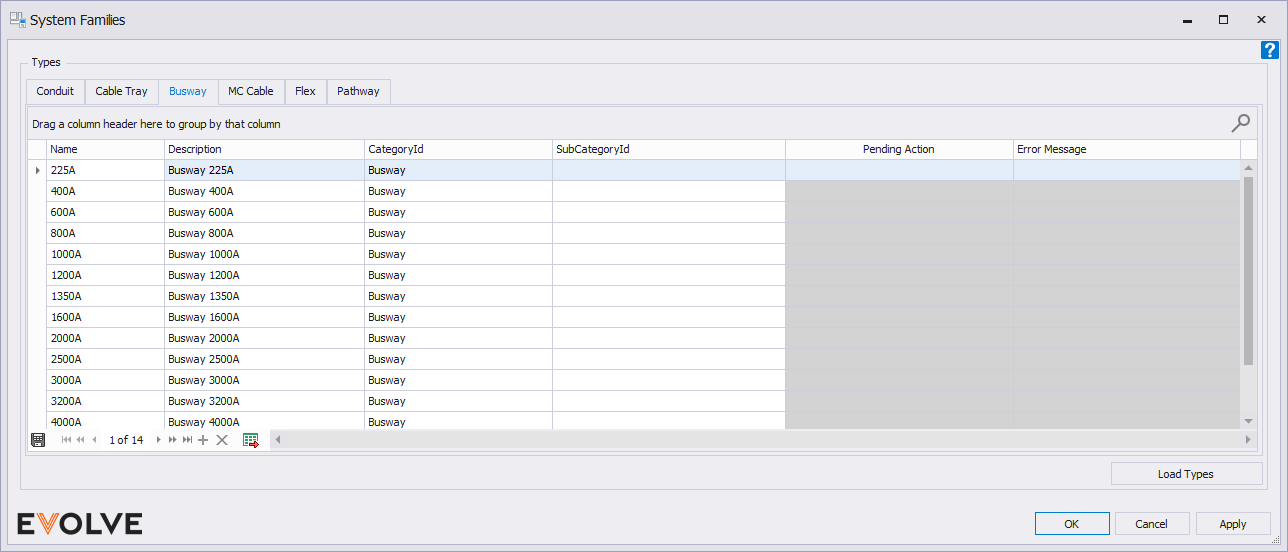
Name- The busway type name
CategoryId- The busway category. Can be edited in this window.
SubCategoryId- The busway subcategory. Can be edited in this window.
Description- The eE_Description which will appear in schedules and boms
Pending Action- Displays actions not yet applied
Load Type- Loads all eVolve MC Cable types into the project for faster loading throughout the life of the project. Once loaded, the types can be accessed in standard Revit family locations.
To draw with Busway
- From the eVolve Electrical ribbon, in the Utilities panel, click System Families.
- From the System Families window, on the Busway tab, click Load Types.
- Once the types are loaded, double-click the desired row to start drawing.
- Select a type and click OK.
The Busway Schedule
eVolve also breaks down a project’s busway and fittings into a Preconfigured Busway Schedule. Schedules can be found in the Schedule drop-down in the Project Browser.