Assigning and Clearing Equipment
Assigning and Clearing Equipment

Summary
Quickly be able to assign or clear equipment from the Equipment Manager.
- eVolve tab ⮞ Electrical Systems panel ⮞ Assign Equipment button

- eVolve tab ⮞ Electrical Systems panel ⮞ Clear Equipment button


Prerequisites

Usage
Assign Equipment
- Select the Assign Equipment button in the Electrical Systems panel.
- In the following pop-up window, select the option for how you would like to assign your equipment.
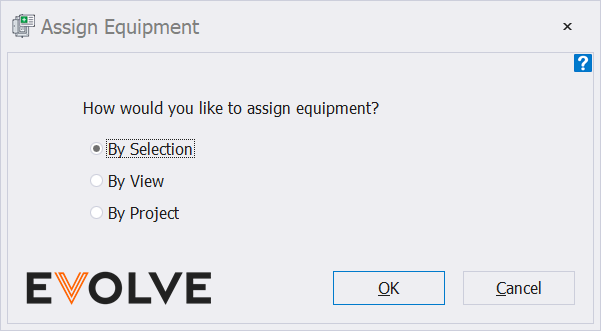
- By Selection allows the user to manually select which pieces of equipment they would like to assign.
- By View assigns all equipment in the current view.
- By Project assigns all equipment in the project.
- Once equipment has been assigned, the Assign Equipment Results window will appear with a summary of the actions
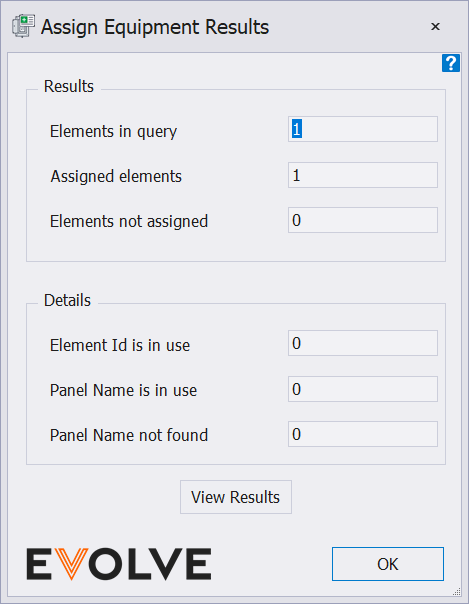
- The view results button can be pressed to see more information on what specific equipment was assigned.
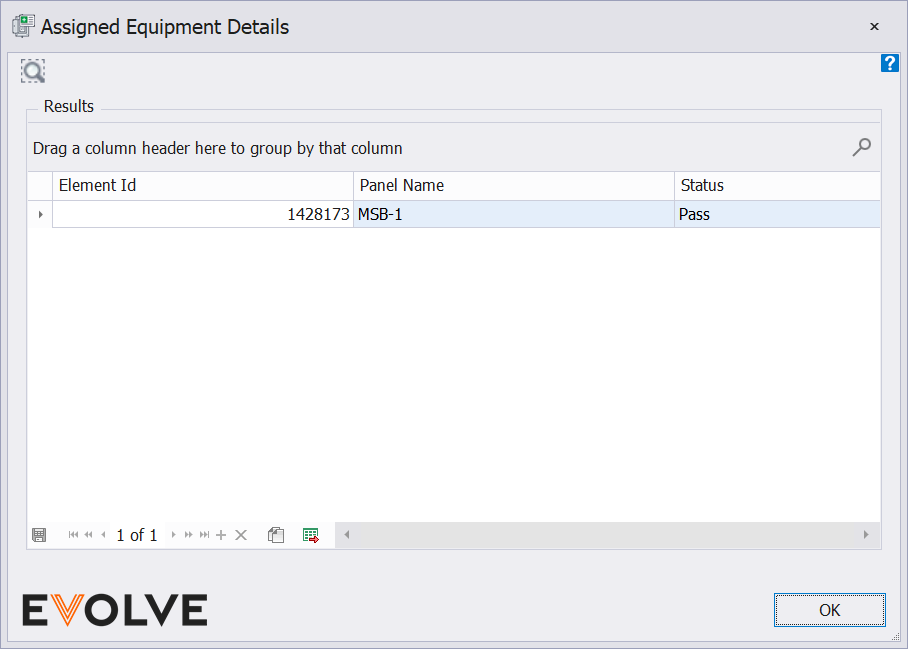
Clear Equipment
- Select the Clear Equipment button in the Electrical Systems panel
- The user can choose to clear their equipment either By Selection or By View
- Once the equipment is cleared, a summary of the results will be displayed.
- The user will be asked to confirm if they want to clear the Element ID for the selected elements from the Equipment Manager record.
- The user can press the view results button to see some information for the specific equipment that has been cleared.
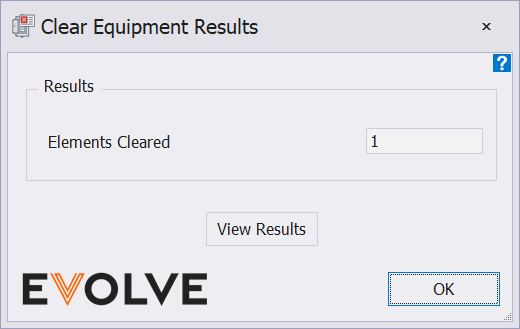

Tips and Tricks
- Equipment can also be assigned and cleared from the Equipment Manager window.
- Shortcuts or Hotkeys can be created for these tools if desired.


