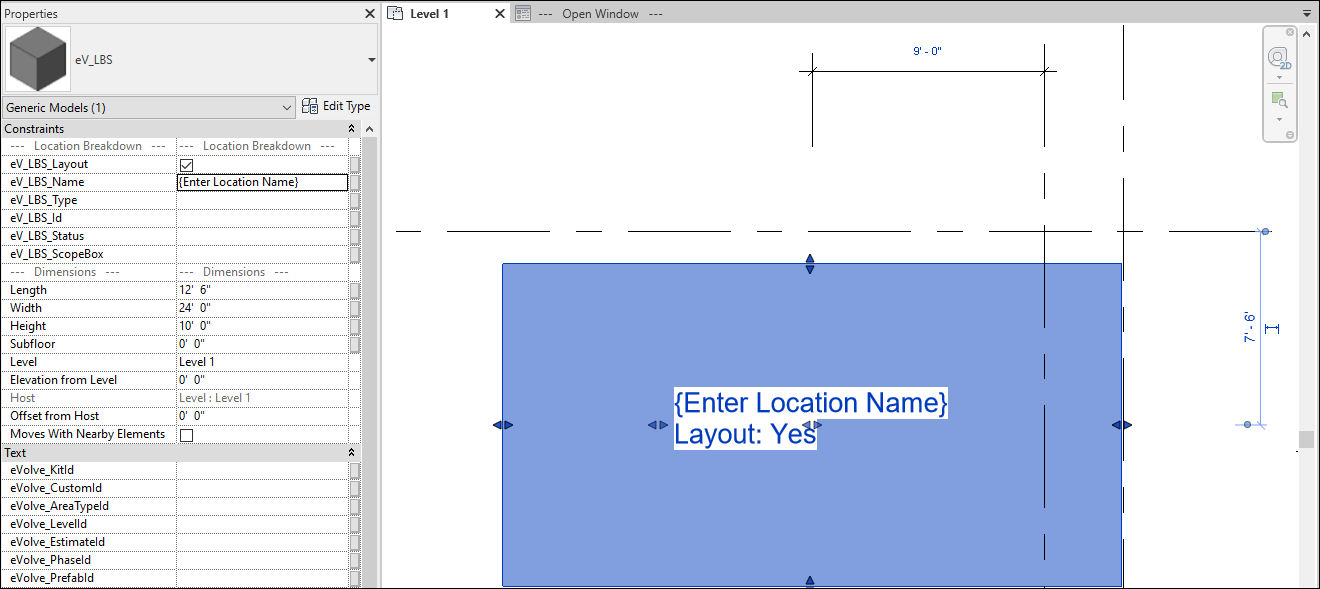Creating a Location
Create Location

Summary
To take advantage of the Location feature, locations need to be created first. Creating a location is as simple as loading an adjustable cube family into the project, adjusting the dimensions to the area for the location, and adding preferred naming categories.
- eVolve tab ⮞ Locations panel ⮞ Create Location button


Usage
Creating a location
- From the eVolve ribbon, in the Locations panel, click Create Location. The location family is loaded into the project.
- From the drawing area, place the cube in a preferred area and adjust the family to fit. Adjustments can be made using the Align (AL) command to stretch the cube (see below), or by using the cube's dimension grip arrows.
- From Revit's Properties Palate, in the Constraints/Location Breakdown section, enter a location name in the eV_LBS_Name field.
- There are several other fields in this section that may be populated for future filtering or other uses if needed.
- Under Dimensions parameters, values may be adjusted. Inspect the Height and Level parameters.
- Click Apply.
NOTE: The Create Location's predefined selection filter can be modified via the Selection Configuration. Please see the link in the Relevant Articles below.

Tips and Tricks
- When entering location information in Revit's Properties Palate, rather than hitting enter after typing, click in an empty space in the drawing area. This will ensure that the entered values are committed and remain in that field. Occasionally, clicking enter after typing can cause the field to revert to its previous text.
- A titleblock being used for automatic sheet creation through the Locations function must contain the View Window.rfa family which defines the views and schedules that are created (Similar to the spooling feature). An example titleblock containing the View Window.rfa file can be found in C:\Program Files\eVolve\eVolve Electrical for Revit 20xx\Resources\Families - eE_TitleBlock_24x36_LBS_v2.rfa and eE_TitleBlock_30x42_LBS_v2.rfa.
UPDATE: The latest View Window family has been updated (eV_View Window_v2.rfa). The previous family will continuie to work, but consider upgrading to the new family to get the most update to date enhancements and options.