Selection Configuration
Selection Configuration

Summary
Most of the eVolve features have predefined selection filters. The Selection Configuration feature allows users to change the predefined default selection filter.
- eVolve tab ⮞ Resources panel ⮞ Settings menu ⮞ Selection Configuration button


Prerequisites

Usage
- From the eVolve ribbon, in the Resources panel, click the Settings menu, then click Selection Configuration.
- From the Selection Configuration window, in the Element Filter to use for commands panel, click the ellipse button for the desired command.
- From the Element Filter (Embedded Filter) window, make the necessary modifications and click OK.
- From the Selection Configuration window, click Apply and/or OK.

Window Overview
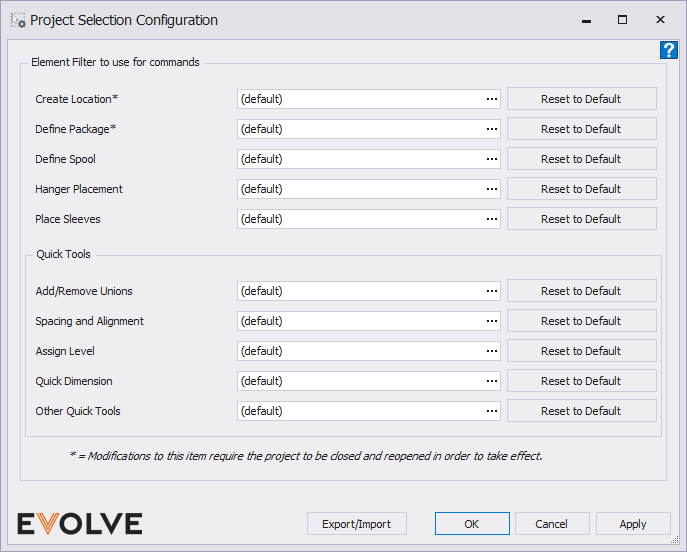
TIP: click the element filter's ellipsis button, then click the Hide unchecked Categories checkbox to quickly view the current categories associated with the Selection Filter.
- Element Filter to use for commands panel - contains a list of available commands whose default element selection filters are modifiable.
- Text box and ellipsis buttons for commands -
- The command's text box displays the following:
- (default) is displayed when the Selection Filter is set to its defined values.
- Defined is displayed when the default Selection Filter has been modified.
- Ellipsis (...) button - used to launch the commands selection filter.
- Reset to Default button - reverts to the defaulted predefined default Selection Filter.
NOTE: some features have hardcoded conditions that cannot be ignored (for example, Define Spool does not allow a selection of elements that have already been spooled, regardless of the defined filter criteria). The rule(s) are applied after the customized selection filter for situations like this.

Tips and Tricks
- IMPORTANT: Once the filter changes, the action is not retroactive, which can have a ripple effect if not fully understood.
- Example 1
If a user had previously defined a spool and included elements in the "Generic Models" category. After some time, the Define Spool selection filter is modified, and the Generic Models category is removed. After this change, a spool will no longer include elements in the Generic Models category. However, any existing elements of type Generic Models would remain "Spooled" and are not retroactively removed because the filter has changed. - Example 2
Like the previous example, the same would apply when creating locations. If the default selection filter for Create Location is modified and the Generic Models category is removed, elements belonging to the Generic Models category will no longer be included when assigning a location. Existing elements are not removed because the filter has changed. Additionally, if the user recalculates all locations, only elements within the category of the currently configured selection filter for Create Locations would be processed. Even after recalculating, elements(belonging to the Generic Models category) would still be associated with the originally assigned location - because only elements of the then-current filter categories are processed (all others are left alone).
- A quick access button appears in features where an input form is displayed. The quick access button allows the feature's Selection Configuration to be modified while actively using the feature. The button has two states, default and modified.
- Example 1



