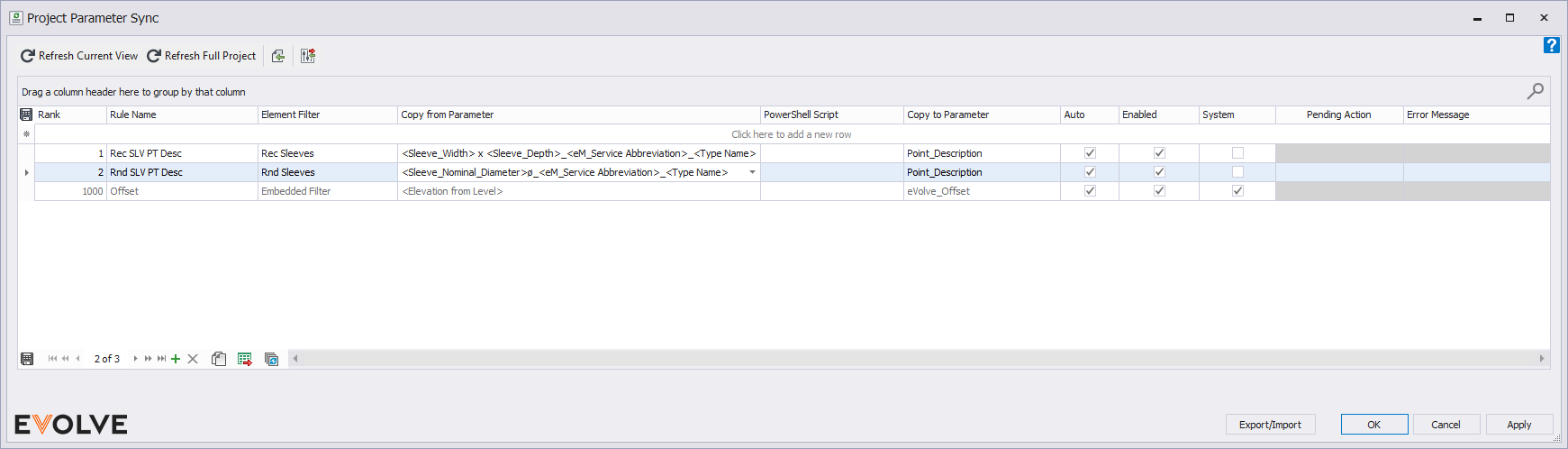Tips and Tricks for Parameter Sync
Using Parameter Sync, you can create a rule that dynamically names your point descriptions for eVolve's custom points. This would only apply to objects that use the eV_Point family to extract the point location.
In this article, we will dynamically create point descriptions on sleeve points to remove the need for manually editing these fields. In the screenshot below, you will note that sleeve points are typically blank and require this information to be edited before point export. For instructions on manually editing these fields see Point Manager.
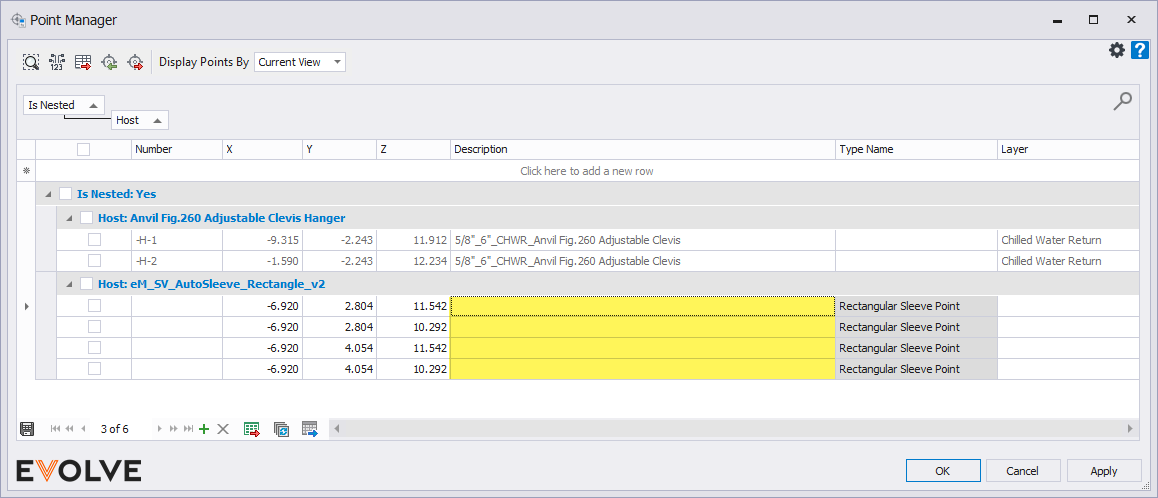
To automate this information, we will take advantage of the Parameter Sync feature which allows you to synchronize one or many parameters with another. The next screenshot shows the result we will get.
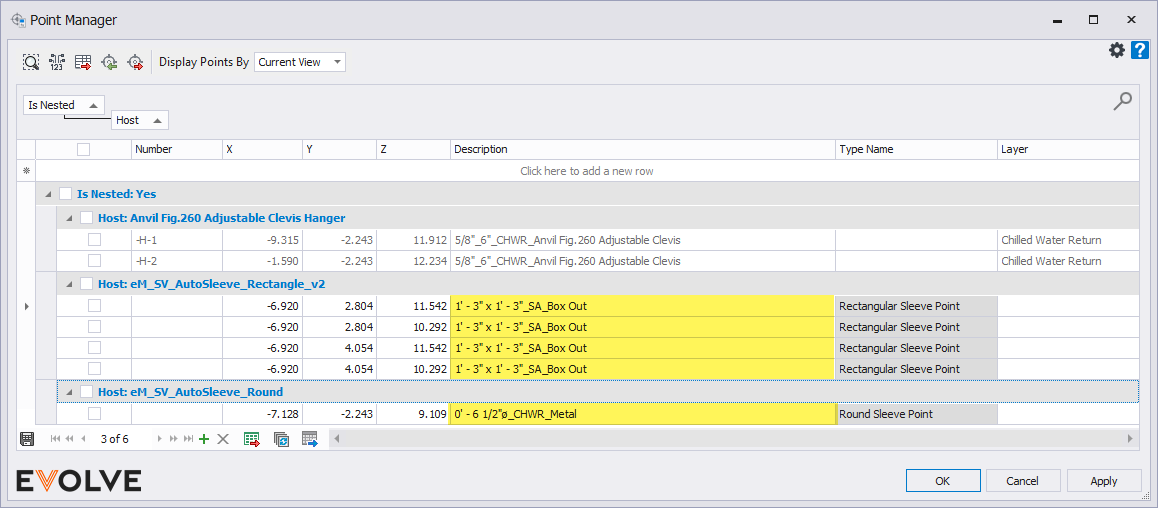
To achieve this, we create two separate rules. One for box out sleeves and one for round sleeves. The following screenshots show how the rule was defined:
First, we need to define the Element Filter rule that searches for rectangular sleeves.
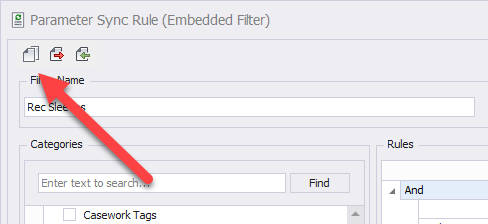
Here is the rule for box out sleeves
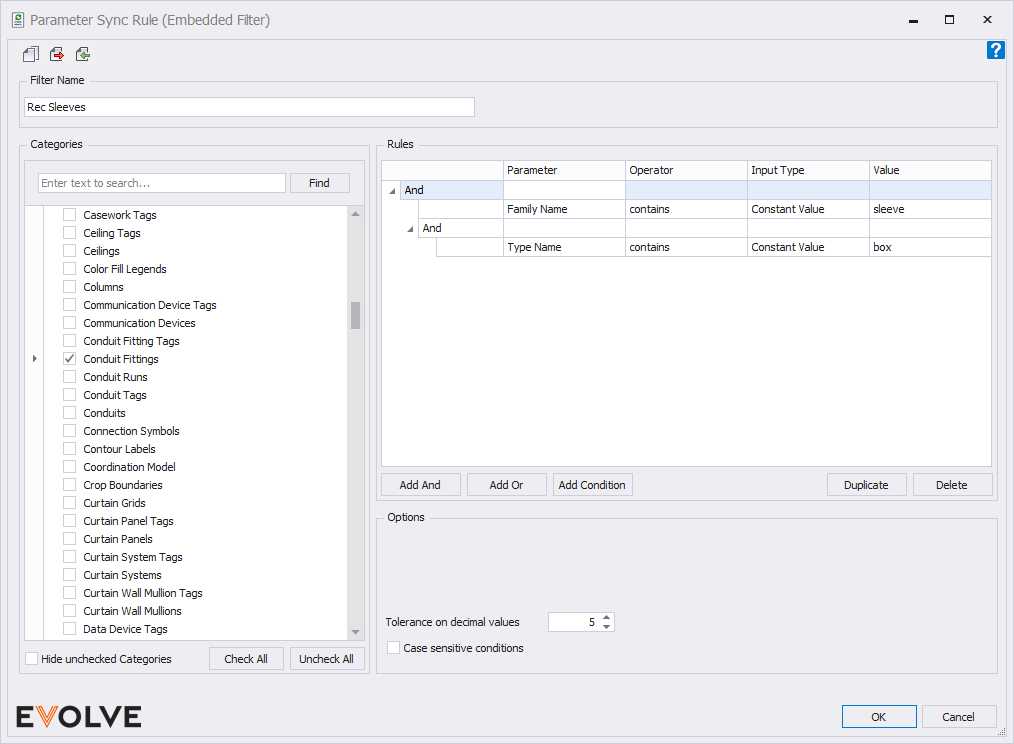
Here is the rule for round sleeves
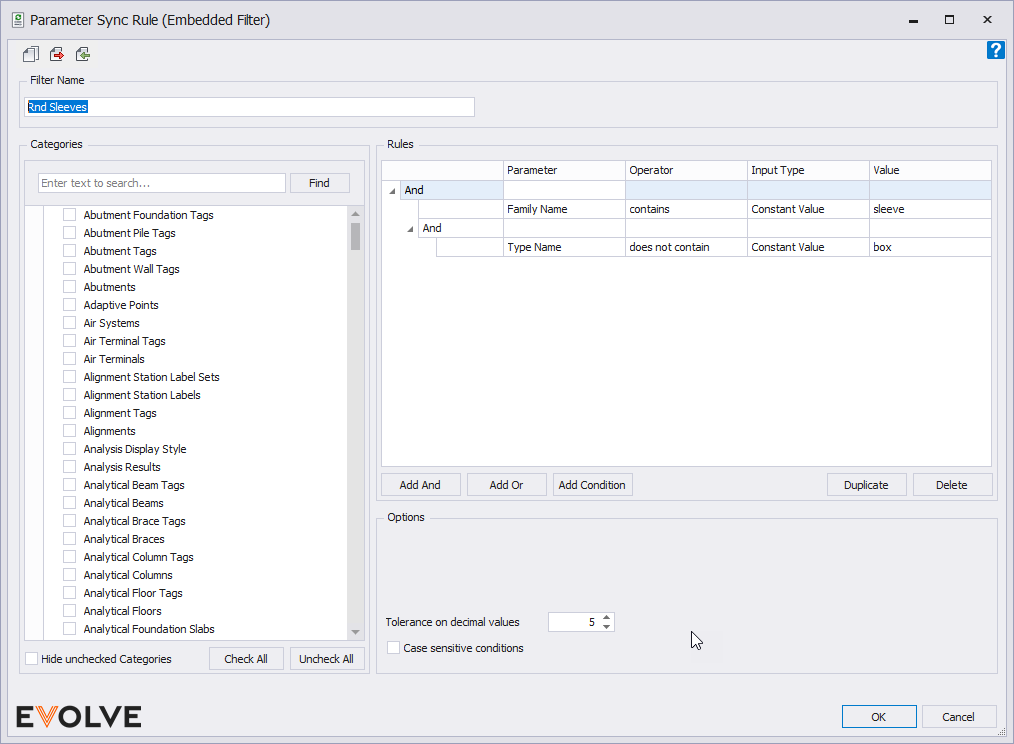
Once the element filter is defined which tells the software to find and select these families, it is time to define which parameters will be synchronized to the point description field.
For box out sleeves, we want to create a rule that concatenates the information from sleeve width, sleeve depth, service abbreviation, and family type name. The rule is:
<Sleeve_Width> x <Sleeve_Depth>_<eM_Service Abbreviation>_<Type Name>
For round sleeves, we want to create a rule that concatenates the information from sleeve diameter, service abbreviation, and family type name. The rule is:
<Sleeve_Nominal_Diameter>ø_<eM_Service Abbreviation>_<Type Name>
The screenshot below shows the final setup for these rules.