Feature Controls
While many EVOLVE features are unique and made for specific functions, however, there are standard layouts and controls that should be understood to best navigate and use any EVOLVE feature effectively.
Grids
One of the first features encountered will be an EVOLVE grid. A grid is similar to an excel table, it provides columns and rows of data along with various controls for users to sort, filter, group, search and find.
Click HERE for more information on grids.
Grid Controls vs. Feature Controls
- Grid controls refer to specifically the buttons found in the lower left-hand corner of any EVOLVE grid. These controls consits of functions like; create new row, deleting a row, bulk update, export to excel, export to a data table. These grid controls are only available when applicable to the feature, therefore, not all grids have all control options
Click HERE for more information on grid controls. - Feature controls refer to the buttons found in the upper left-hand portion of the feature window (above the grid). These controls are feature specific and perform functions only applicable to the feature they are found in, such as, find elements, renumber, create sheet, and exporting specific file formats.
Example:
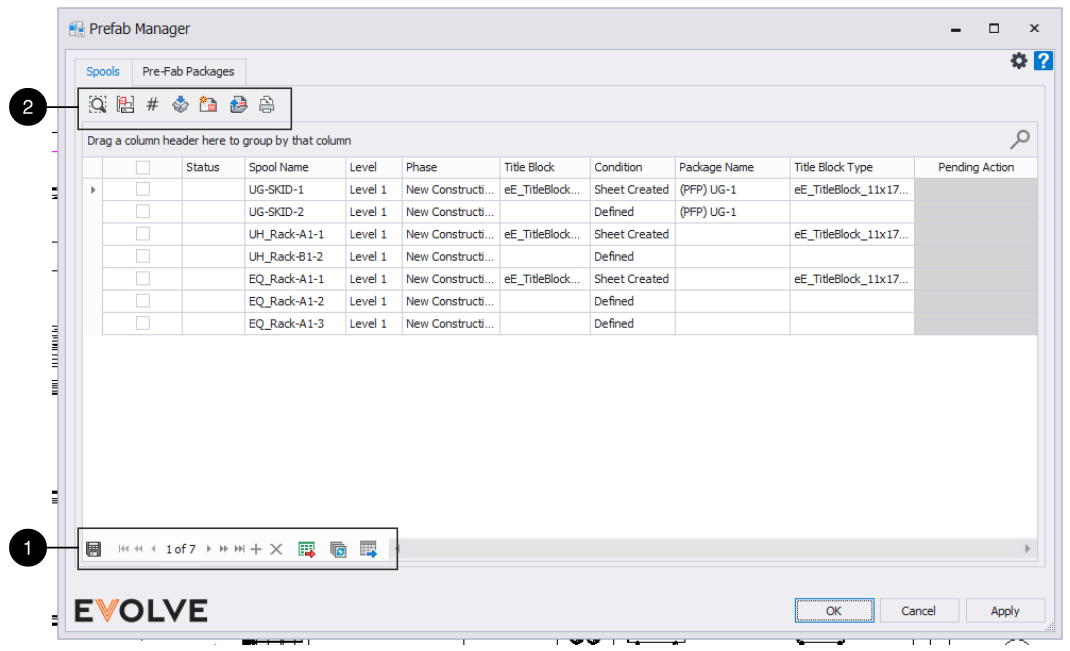
Project vs. User Configurations
Configurations refer to the various "settings" that can be modified that change an aspect of how a specific feature functions. There are two types of configurations for EVOLVE features:
- Project Configurations - these configurations are saved at the project level so that all users opening a given project will have the same configurations. These configurations can also be saved within a Revit template file, so that when new projects are created they will contain the configurations that are set.
Click HERE for more information on project templates. - User Configurations - these are user-specific configurations so that a user can keep the same configuration across any project they work on.
A quick way to identify whether a feature configuration is Project or User is by the name of the UI window in the upper left-hand corner where the feature name is. Project configurations will begin with the word "Project" and user configurations will begin with the word "Users"
Click HERE for more information on configurations.

Learning Tracks


