Equipment Manager
Equipment Manager

Summary
Equipment Manager allows the user to manage information and parameters for equipment throughout a project. This information can either be populated from the model itself, by importing from a linked Revit project, or by importing from Excel.
- eVolve tab ⮞ Electrical Systems panel ⮞ Equipment Manager button


Usage
- From the EVOLVE ribbon, in the Electrical Systems panel, click the Equipment Manager button
- Populate the grid with information using any of the following methods or combinations of methods:
- The user can click the green plus in the bottom left of the grid to add in a new row, and then the columns can be manually filled out.
- The user can click the Import from Document button to import all the equipment from the current model into the grid.
- The user can press the Import from Link button to import the equipment information from a linked Revit model.
- The user can press the Export to Excel button to export the grid out to Excel to obtain the column formatting and can then fill out the rows of information. Once this is completed the user can then press the Import from Excel button to import the newly created Excel file back into the Equipment Manager.
- Select any of the rows and then press the Assign Equipment button to assign the information in the Equipment Manager to the associated equipment in the model.
- The Id parameter that is set within the configuration of the Equipment Manager Settings much be the same for the equipment item Id for both the modeled element and the item within the Equipment Manager, otherwise an association cannot be made.
- When an individual piece of equipment is selected, press the Panel Schedule button to access more information on the panel data. See Panel Data for more information.

Window Overview
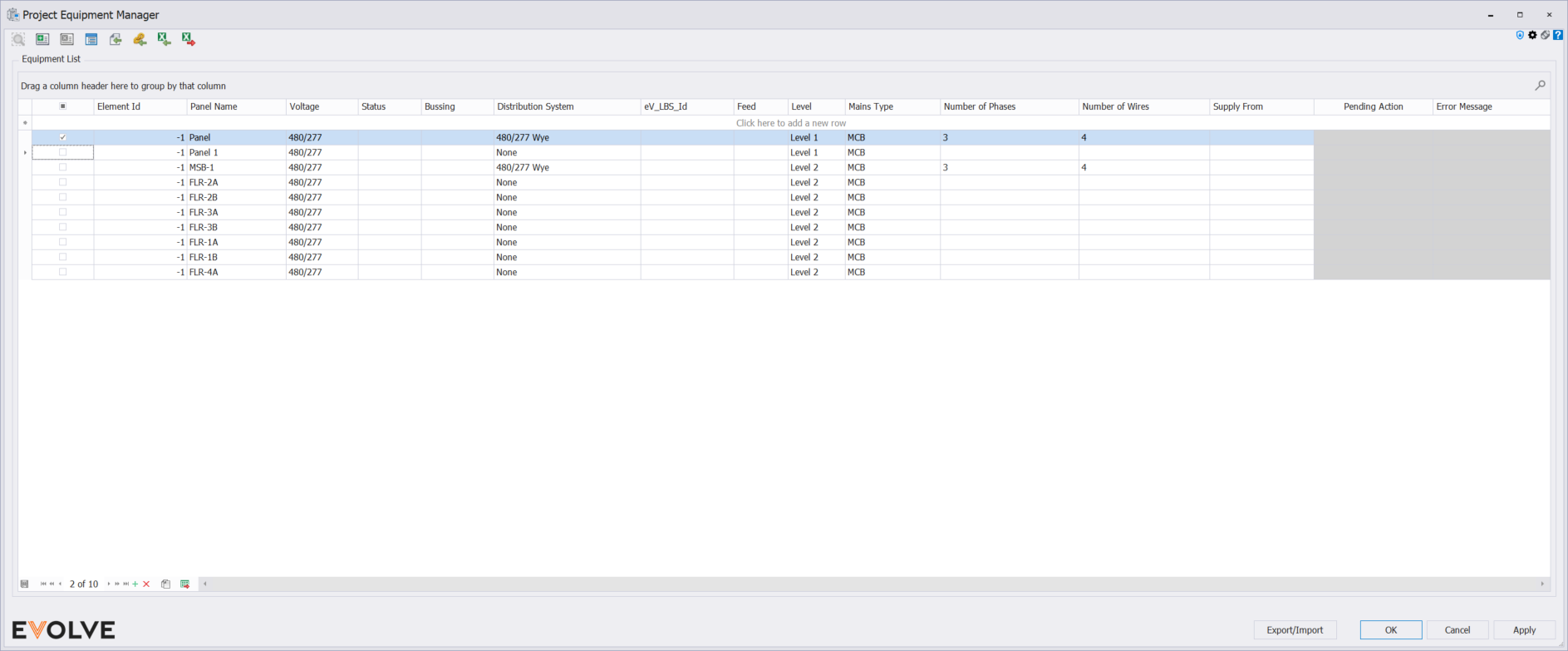
Tool Palette buttons
- Locate Element - Used to locate a single element in the model. If the selected element is in the currently active view, Locate Element will zoom to and display the element in full screen. If the selected element is not in the currently active view, Locate Element will allow Revit to find the element.
- Assign Equipment - Assigns the available equipment information in the grid to the equipment available in the model.
- Clear Equipment - Removes assignment of equipment in the model from the equipment information in the Equipment Manager.
- Panel Schedule - Opens the panel data for the selected equipment.
- Import from document - imports the equipment information from the equipment that is loaded in the current model into the Equipment Manager.
- Import from link - import the equipment information from a linked Revit model into the Equipment Manager.
- Import from Excel - Import an Excel file into the Equipment Manager that follows the required column formatting to populate the grid with equipment information.
- Export to Excel - Exports the current grid to Excel as an (*.xlsx) file.
Equipment List panel
- Element Id - displays the element Id for the equipment that is currently assigned to the equipment element. This value will display "-1" when unassigned.
- Panel Name - displays the panel name value for the specified equipment.
- Voltage - displays the current voltage assigned to the equipment.
- Status - displays the current status that is assigned to the equipment.
- Bussing - displays the current bussing or busway that is applied to the equipment.
- Distribution System - displays the current distribution system that is applied to the equipment.
- eV_LBS_Id - displays the location name that is applied to the equipment.
- Feed - displays the feed information that is applied to the equipment.
- Level - displays what project level the equipment is currently assigned to.
- Mains Type - displays the mains type that is currently applied to the equipment.
- Number of Phases - displays how many phases are associated with the equipment.
- Number of Wires - displays how many wires will be used in the electrical system for the selected equipment.
- Supply From - specifies where the electrical equipment is receiving its electrical supply from.
Record Navigator buttons
- Add - used to add a new row to the grid
- Delete - used to delete the selected rows from the grid.
- Duplicate - creates a duplicate of the selected row.
- Export Grid - exports the grid as it is currently displayed to Excel as an (*.xlsx) file.

Tips and Tricks
- When a single piece of equipment is selected in the Equipment Manager, the panel data can be accessed by pressing the Panel Schedule button in the upper left of the window. The Panel Schedule cannot be accessed when multiple pieces of equipment are selected.

Best Practices
- The recommended workflow for using the equipment manager would be to have an electrical model from an electrical engineer linked into the project and then the Import from Link button can be used to import the equipment information into the model. This can then be assigned to the modeled equipment in the model.


