Duplicate Equipment_Id Error
Duplicate Equipment_Id Error

Summary
When running the Auto Route feature, an error called "eE: Duplicate Equipment_Id" pops up and prevents the user from completing the operation.

Error State Correction
- Create an Element Filter as follows:

- Filter Name
Give the element filter a unique name to help it be easily identified, and add a Group and Sub Group to better organize it within any grid it's displayed.- Filter Name text box - Equipment Id
- Group - EVOLVE Electrical
- Sub Group - Equipment
- Categories
Ensure Electrical Equipment is the only category selected.
TIP: Click the Hide unchecked Categories checkbox to quickly see all of the categories that are selected. - Rules
- Parameter - Equipment_Id
- Operator - is equal to
- Input Type - Prompt for Value
- Value - blank
- Default Filter Action
Ensure the Default Filter Action checkbox is checked and the Isolate (Temporary) option in the menu is set.
- Filter Name
- Run the element filter while in a view that has the relevant electrical equipment available. When prompted, type in the first Start or Finish value from the Conduit Run Schedule.
- Refer back to the Conduit Run Schedule as needed, and verify that each Start or Finish value only has one piece of equipment during the element filter's temporary isolation.
- Once you discover which value is duplicated, remove or change one of the elements' Equipment_Id parameter to a unique value.

Window Overview
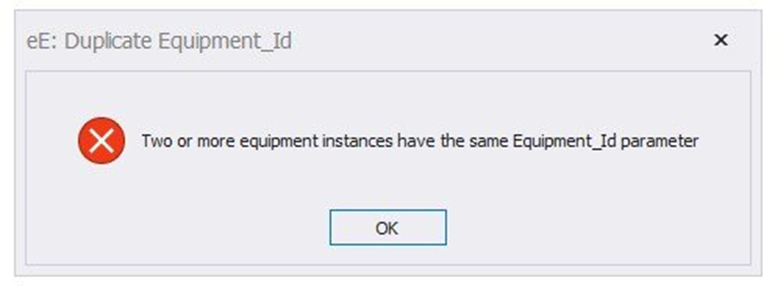
- OK button - Dismisses the error message.
- X button - Dismisses the error message.

Best Practices
- As the Equipment_Id parameter is being filled out on electrical equipment, ensure each element has a unique value.

Videos

